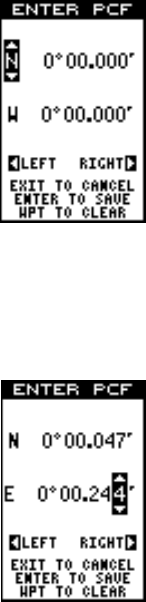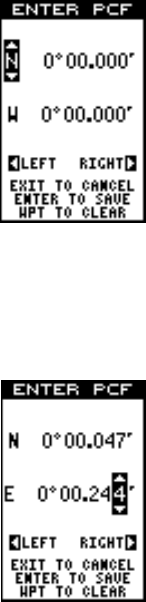
45
utes east of the one on the chart and .047 minutes
north latitude. Using the PCF feature, you can make
the GlobalNav 212 match the chart you’re using. If you
move, the unit will continuously add the change to all
position, navigation, and mapping displays. This makes
it more closely match the datum used by the chart. For
this reason, you should be careful when entering the
PCF offset. It’s saved in memory and doesn’t change
when the unit is turned off. However, resetting the unit
does erase the PCF offset.
To change the PCF offset, first press the MENU key, then highlight the
“GPS Setup” label and press the right arrow key. Now highlight the “Set
PCF Offset” label. Finally, press the right arrow key again. A screen simi-
lar to the one above right appears.
Now enter the correction for your location. Remember,
this is the difference between the location shown on
the present position display and the position shown on
the chart. In this example, we entered 0 degrees, 0.047
minutes north latitude and 0 degrees, 0.244 minutes
east longitude. That is the difference between the
present position shown by the GlobalNav 212 and the
one on our chart.
After you’ve entered the latitude/longitude correction,
press the ENT key to accept it. The GlobalNav 212 erases the PCF entry
screen and returns to the navigation or mapping screens with the correc-
tion factor applied.
POSITION PINNING
When using a GPS receiver at extremely low speeds, it can have trouble
determining your course over ground, or direction you’re travelling. This is
due in large part to SA, or selective availability. SA is small inaccuracies
purposefully put into the GPS satellite’s signal by the government. This
cause wide variations in the track display and other navigation displays
when using the unit at slow speeds.
If you’re using this receiver without DGPS and stop, the position pinning
feature locks the present position indicator on the plotter until you’ve moved
a short distance or exceed a very slow speed. This prevents the “wander-
ing” plot trail seen when you’re stopped with position pinning turned off.
This also affects the navigational displays.