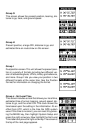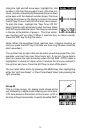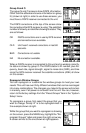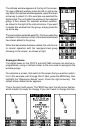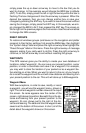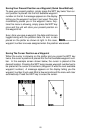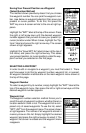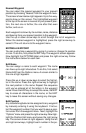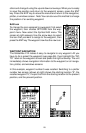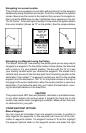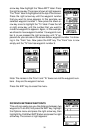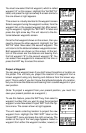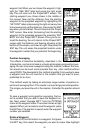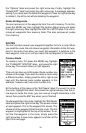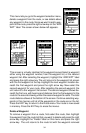27
Nearest Waypoint
You can select the nearest waypoint to your present
position by choosing “Nearest” from the waypoint menu.
The screen shown below right appears. Up to five way-
points show on this screen. The highlighted waypoint
at the top of the screen is nearest to your present posi-
tion, the next one is farther, the one after that even
farther, and so on.
Each waypoint is shown by its number, name, distance
and bearing from your present position to the waypoint.
Use the up or down arrow keys to scroll through the list of waypoints.
When the desired waypoint is highlighted, press the right arrow key to
select it. The unit returns to the waypoint menu.
EDITING A WAYPOINT
You can customize a waypoint by giving it a name or change it’s position
or icon. To do this, first press the WPT key. The waypoint screen appears.
Now highlight the OPTIONS label and press the right arrow key. Follow
the instructions below for each item.
Edit Name
You can assign a name to each waypoint. The name
can have up to eight characters. To do this, first select
Name Edit from the Options menu. A screen similar to
the one at right appears.
Press the up or down arrow keys to select the first let-
ter in the name. Press the right arrow key to highlight
the next position in the name. Repeat this sequence
until you’ve entered all of the letters in the waypoint
name. Press the ENT key to accept this name, the WPT
key to erase all characters in the name, or the EXIT
key to leave this screen without saving any changes.
Edit Position
Any latitude/longitude can be assigned to any waypoint
by manually entering it using the keyboard. First se-
lect the waypoint number that you want to save a posi-
tion under from the waypoint menu. Next, highlight the
“Options” menu and press the right arrow key. Now high-
light the Position Edit menu and press the right arrow
key. The screen shown at right appears. Using the left
and right arrow keys, highlight each number in the po-