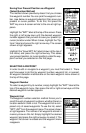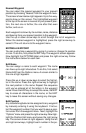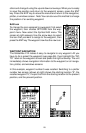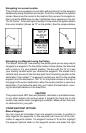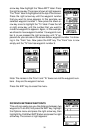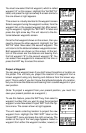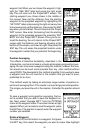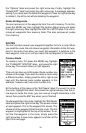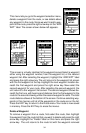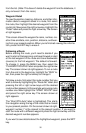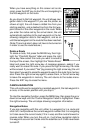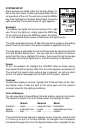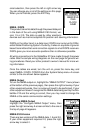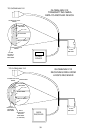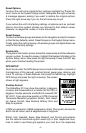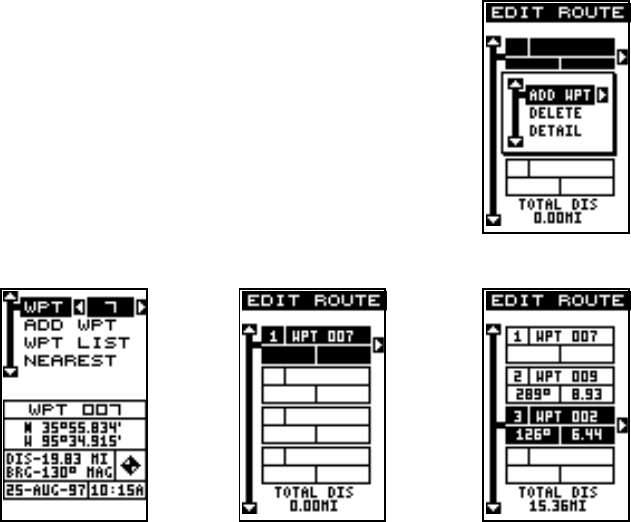
34
This menu lets you go to the waypoint selection menu,
delete a waypoint from the route, or see details about
any waypoint in the route. Since we want to add a way-
point to the route, press the right arrow key on the “ADD
WPT” label. The screen shown below left appears.
This screen is virtually identical to the waypoint screen Select a waypoint
either using the waypoint number, from the waypoint list, or the nearest
waypoint list. After selecting the waypoint, highlight the “ADD WPT” label
and press the right arrow key. The unit returns to the waypoint list screen
with the first waypoint at the top. Highlight the next waypoint location be-
neath the first waypoint and press the right arrow key. Now select the
second waypoint for your route. After selecting the second waypoint, the
unit returns to the waypoint list screen. The second waypoint shows be-
neath the first one, with bearing and distance from the first waypoint in the
route to the second showing under the second waypoint’s name. The total
route distance shows at the bottom of the screen. Continue selecting way-
points in this manner until all of the waypoints in the route are on the list.
Press the EXIT key to return to the Route menu. Your route is now saved
in memory. Press the EXIT key to erase the menus.
Delete a Waypoint
To remove a waypoint from a route, first select the route, then highlight
the waypoint from the route list that you want to delete and press the right
arrow key. Highlight the “Delete” label on this menu and press the right
arrow key. The unit returns to the route list with the waypoint removed