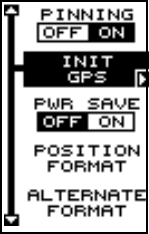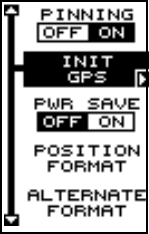
41
Reset Options
To return the unit to the original factory settings, highlight the “Preset Op-
tions” menu on the System Setup screen. Now press the right arrow key.
A message appears, asking if you want to restore the original options.
Press the right arrow key if you do, the left arrow key to quit.
If you restore the unit to the factory settings, all options such as contrast,
alarms, and other system choices are returned to their default values.
However, no waypoints, routes, or icons are erased.
Reset Groups
To return all window groups and boxes on the navigation and plot-2 screens
to their factory defaults, select Reset Groups on the System Setup menu.
Finally, press the right arrow key. All window groups and digital boxes are
reset to their factory settings.
System Info
The system information screen shows the release date and the software’s
version number. To view this screen, highlight the System Info label on the
System Setup menu. Now press the right arrow key. Press the EXIT key
when you’re finished reading this screen.
GPS SETUP
Items found under the GPS Setup menu include initialization, (covered at
the beginning of this manual), position format, power save, datums, and
more. To use any of these features, first press the MENU key, highlight
GPS Setup and press the right arrow key. The screen
shown at right appears.
Position Format
The GlobalNav 212 can show the position in degrees,
minutes, and thousandths of a minute (36° 28.700') or
degrees, minutes, seconds, and tenths of a second (36°
28' 40.9"). It can also show position in UTM (Universal
Transverse Mercator) projection, British, Irish, Swed-
ish, Swiss, Finnish, New Zealand, Military Grid, and
Map Fix systems.
UTM’s are marked on USGS topographic charts. This system divides the
Earth into 60 zones, each 6 degrees wide in longitude.
British, Irish, Swedish, Swiss, New Zealand, and Finnish grid systems
are the national coordinate system used only in their respective coun-
tries. In order to use these grid systems, you must be in the respective