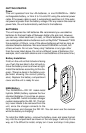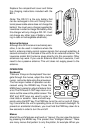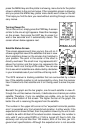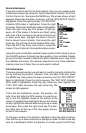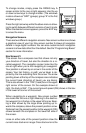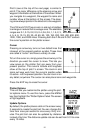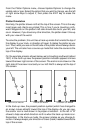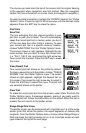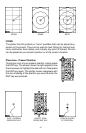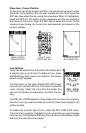9
To change modes, simply press the PAGES key. A
screen similar to the one at right appears. Use the up
or down arrow keys to change modes. (The windows
mode is shown as “GRP” (groups); group “A” is the first
windows group.)
Press the right arrow key while the above menu is show-
ing to switch between different versions of each mode.
When the desired screen appears, press the EXIT key
to erase the menu.
Navigation Screens
There are two different navigation screens. Nav screen number one shows
a graphical view of your trip, Nav screen number 2 shows all navigation
details in large digital numbers. You can also customize both navigation
screens to show data other than the default. See the “Programming Boxes”
section for more information.
Nav Screen #1
This screen has a compass rose that shows not only
your direction of travel, but also the direction to a re-
called waypoint. The navigation screen looks like the
one at right when you’re
not
navigating to a waypoint.
Your position is shown by an arrow in the center of the
screen. Your trail history, or path you’ve taken is de-
picted by the line extending from the arrow. The arrow
pointing down at the top of the compass rose indicates
the current track (direction of travel) you are taking.
This is also shown in the “TRK” (track) box in the upper
right corner of the screen. On the example shown at
right, the track is 355°. The current ground speed (GS) shows in the box
in the lower left corner of this screen.
When navigating to a waypoint, Nav screen number
one looks like the one at right. Bearing to the destina-
tion waypoint is in the box in the upper left corner. Bear-
ing is also shown by the large arrow pointing up to-
wards the compass, above the present position arrow.
Distance from the present position to the waypoint (DIS)
shows beneath the compass on the lower left side of
the screen.
Lines on either side of the present position show the
current cross track error range. Cross track error is the