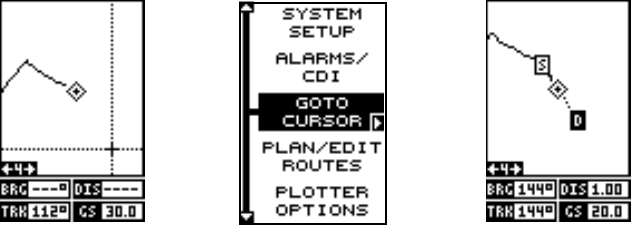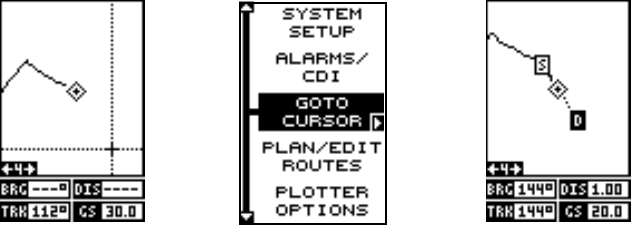
29
Navigating to a cursor location
This unit lets you navigation to a location without storing it in the waypoint
database by using the plotter and cursor. To do this, first switch to a plotter
screen. Now move the cursor to the location that you want to navigate to.
Next, press the MENU key. A new, highlighted menu appears on the list:
“Go To Cursor”. Press the right arrow key. It now shows navigation data to
the cursor location (shown as “D” on the plotter). See the screens below.
Navigating to a Waypoint using the Plotter
The unique “birds-eye” view used by the plotter gives you an easy way to
navigate to a waypoint. On the plotter screen shown above, the diamond
with a cross in it is your present position. The box with the “S” in it was
your starting location when you recalled the waypoint. The dotted line is
called a track line and is the shortest path from the starting location to the
destination. The number “1” is waypoint number one, which is the recalled
waypoint and the destination. The “D” on the plotter screen at the top of
this page is the cursor destination, when the cursor position is used as a
destination. If you follow the track line, you’ll reach the destination, cover-
ing the shortest distance in the least time.
CAUTION!
This product does NOT take land features, restricted or prohibited areas,
or any other feature into account when it projects the track line on the
screen. Use caution when navigating to a location. Make certain there are
no obstructions in your path.
OTHER WAYPOINT OPTIONS
Move a Waypoint
You can move all information from one waypoint number to another to
help organize the waypoints. In this example, we’ll move all of the infor-
mation in waypoint number 1 to waypoint number 9. To do this, highlight
the waypoint options label on the waypoint screen and press the right