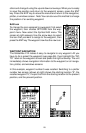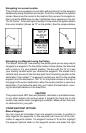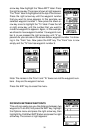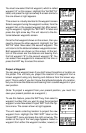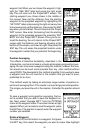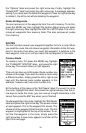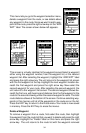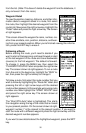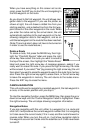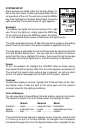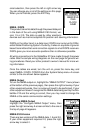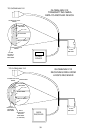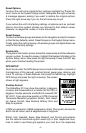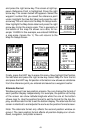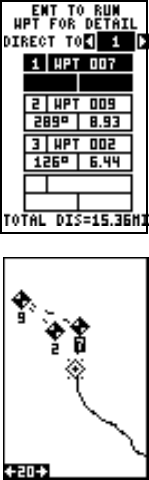
36
When you have everything on this screen set as de-
sired, press the ENT key to start the unit navigating to
the first waypoint on the route.
As you travel to the first waypoint, the unit shows navi-
gation data to the waypoint. If you use the plotter, as
shown at right, the unit draws a dotted line from your
starting position, and a dashed line from the first way-
point to each of the other waypoints in the route. When
you enter the radius set by the arrival alarm, the unit
automatically switches to the next waypoint on the list,
showing navigation data to that waypoint, and so on
until the last waypoint on the route list has been reached.
(Note: The arrival alarm does not have to be turned on
in order to use the route feature.)
Delete a Route
To erase a route, first press the MENU key, then high-
light the “Plan/Edit Routes” label and press the right
arrow key. Now select the route you want to erase at
the top of the screen, then highlight the “Delete Route”
label and press the right arrow key. A message appears, asking if you
really want to erase the route. If you press the right arrow key, the route
will be erased. If you select “Yes” (by pressing the right arrow key) the unit
then asks if you want to erase the waypoints used in the route from memory
also. Press the right arrow key again to erase them, or the left arrow key
to leave the waypoints in memory. The unit returns to the routes menu.
Press the EXIT key to erase the menu.
CANCEL NAVIGATION
This unit continues to navigate to a recalled waypoint, the last waypoint in
a route, or the cursor position until you stop it.
To stop the navigation function, press the MENU key, then press the up or
down arrow keys until the “Cancel Navigation” label is highlighted. Press
the right arrow key. The unit stops showing navigation information.
Navigation Notes
If you are navigating with this unit, either to a waypoint or in a route and
shut it off, it will preserve the current waypoint number that it is navigating
to. It also saves the current route (if it is in use) and the route’s forward or
reverse order. When you turn the unit on, it will show navigation data to
the waypoint as soon as it locks onto the satellites as if it had never been
turned off.