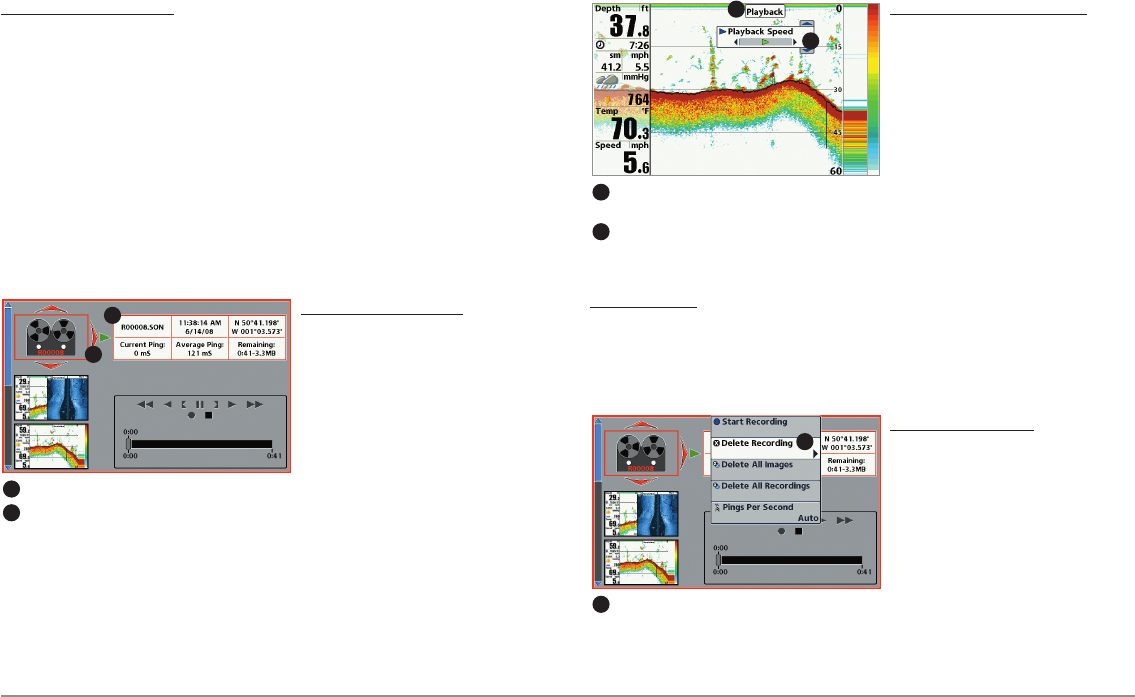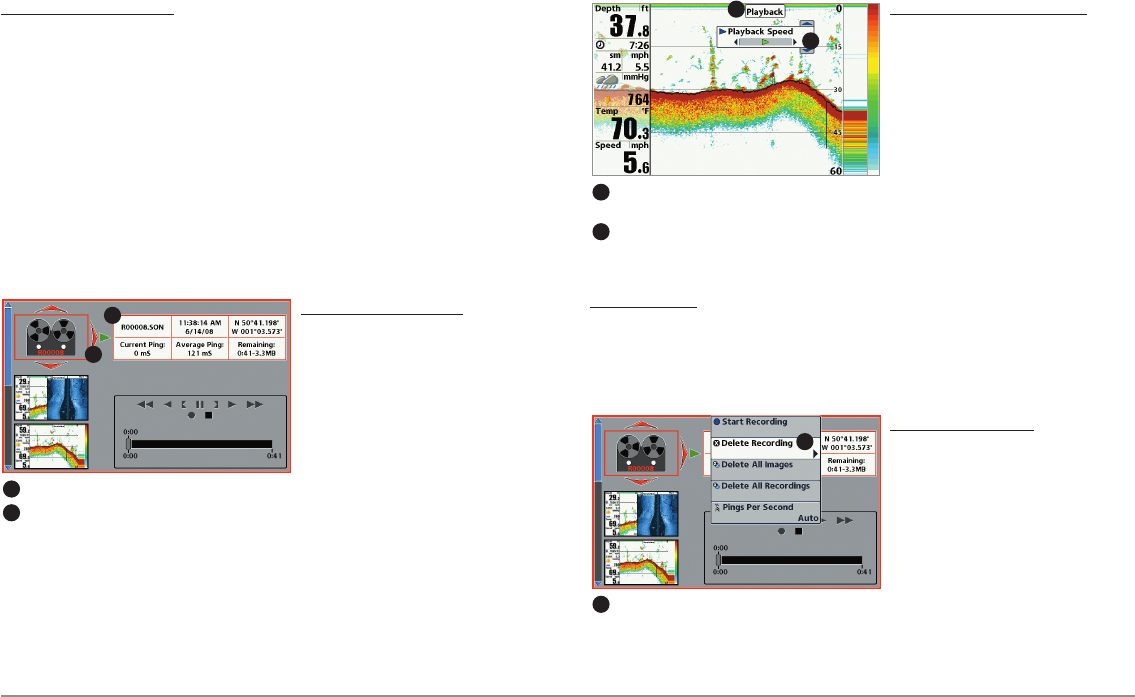
36
Views
Notes about Recording:
• While recording, press the EXIT key to exit the Snapshot and
Recording X-Press™ Menu and scroll to a different view. Recording
will continue.
• The slider bar at the bottom of the Snapshot and Recording View
shows the recording progress and remaining space on the SD card.
• Pings Per Second: For maximum performance, keep the Pings Per
Second setting on Auto (see Snapshot and Recording X-Press™
Menu).
• Viewing saved Screen Snapshots and Recording Playback are not
available while in recording mode.
Playback a Recording
:
1. From the Snapshot and
Recording View, press the UP
or DOWN Cursor keys to
scroll through the saved files
and highlight a saved
Recording.
2. Press the RIGHT Cursor key.
Change Playback Settings
:
1. Press the MENU key once to
open the Snapshot and
Recording X-Press™ Menu.
2. Use the X-Press™ Menu to
adjust the Sonar Recording’s
Sensitivity, Upper Range,
Lower Range, and the
Playback Speed. See
Snapshot and Recording
X-Press™ Menu for details.
Stop Playback:
1. Press the MENU key once to open the Snapshot and Recording
X-Press™ Menu.
2. Highlight Stop Playback, and press the RIGHT Cursor key.
Delete a Recording:
1. From the Snapshot and
Recording View, press the UP
or DOWN Cursor keys to
scroll through the saved files
and highlight a saved
Recording.
2. Press the Menu key once,
and select Delete Recording
from the X-Press™ Menu.
Press the RIGHT Cursor key.
Recording FileInformation
1
Highlighted Recording File
2
1
2
FromSnapshot and RecordingView,select
Delete Recording from the X-Press™ Menu.
1
1
“Playback” indicates thecontrol head is playing
a savedrecording.
1
Open the X-Press™ Menuto adjust
Playback settings.
2
Youcan alsouse FreezeFrame and mark waypoints.
1
2