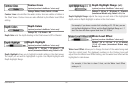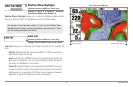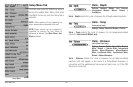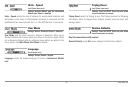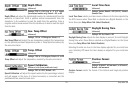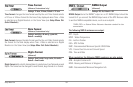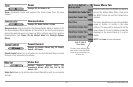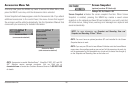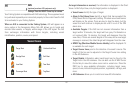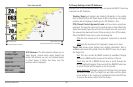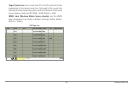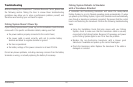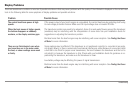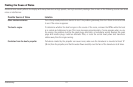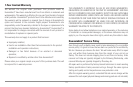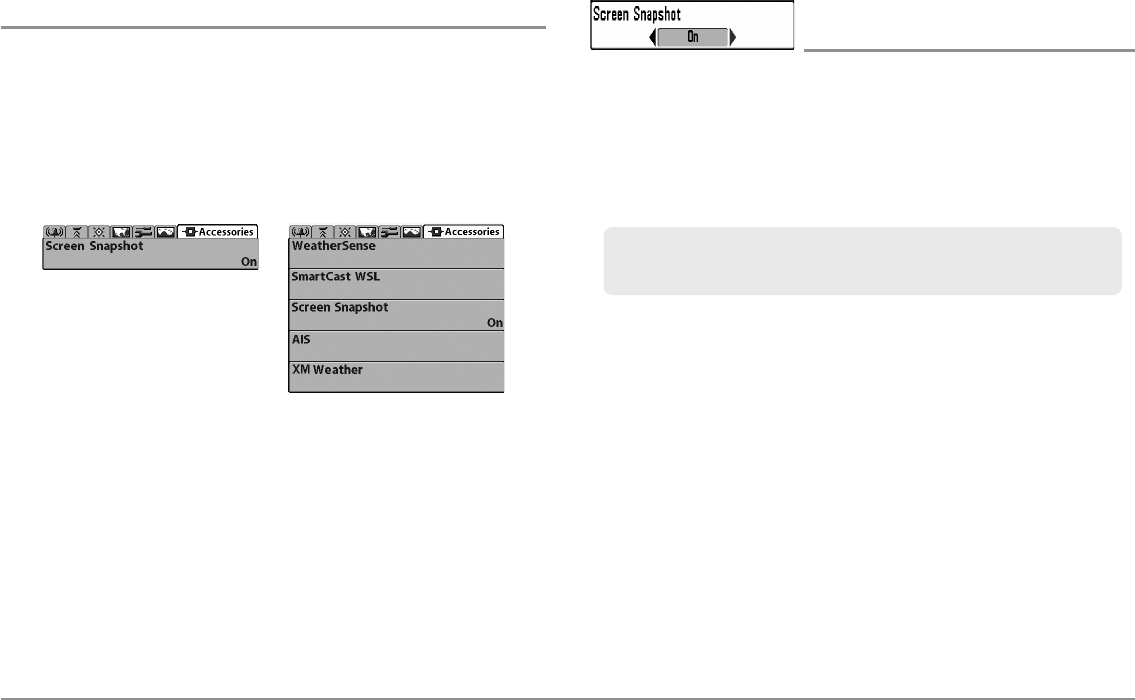
106
Accessories Menu Tab
From any view, press the MENU key twice to access the Main Menu, then
press the RIGHT cursor key until the Accessories tab is selected.
Screen Snapshot will always appear under the Accessories tab. If you attach
additional accessories to the control head, the menu choices that support
the accessory will be added automatically. See the Operations Manual that
comes with your accessory for detailed information.
NOTE: Accessories to enable WeatherSense® , SmartCast® WSL, AIS, and XM
WX® Weather require separate purchases. Visit our Web site at
humminbird.com or contact our Customer Resource Center at 1-800-633-1468
for details.
Screen Snapshot
(optional-purchase SD Cards only)
Settings: Off, On; Default = Off
Screen Snapshot activates the screen snapshot function. When Screen
Snapshot is enabled, pressing the MARK key creates a saved screen
snapshot on the optional-purchase SD card installed in your unit’s card slot.
All active menus, dialog boxes, warnings and messages are captured and
saved automatically.
NOTE: You must have an optional-purchase SD card installed for the Screen
Snapshot feature to work.
NOTE: Ifyou use yourSD card intwo different Fishfinder unitsthat havedifferent
screen sizes, therecordings madeon one unitwill still bepresent on thecard, but
will be represented by the Unavailable icon (circle with a slanted line through it)
on the Snapshot and Recording View on the other unit.
NOTE: For more information, see Snapshot and Recording View and
Snapshot and Recording X-Press™ Menu.
Accessories Menu
(no accessories attached)
Accessories Menu
(with accessories attached)
Accessories Menu Tab