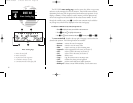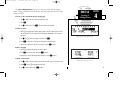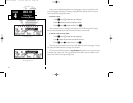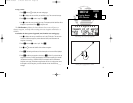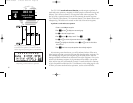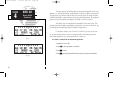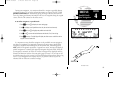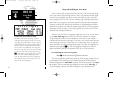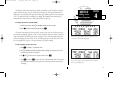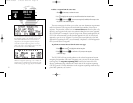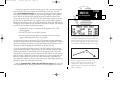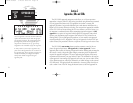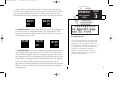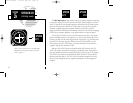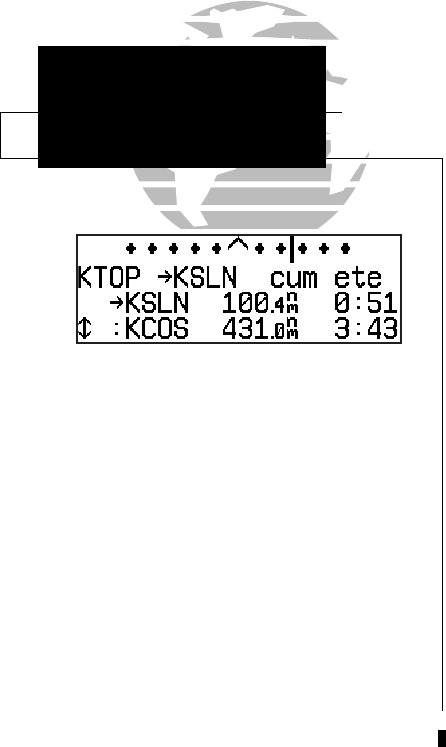
ROUTE NAV
Active Route
Page
SECTION
4
70
Flying and Modifying the Active Route
Once a route has been created and activated, the GPS 155XL will provide naviga-
tion to each route waypoint through the active route, NAV summary and map pages.
From the active route page, you may also create and modify the active route, and
insert an approach, SID or STAR. The NAV summary page will display detailed navi-
gation data on your progress to each route waypoint, and provide turn anticipation,
waypoint arrival and next desired track information. By understanding the relation-
ship between the active route and NAV summary pages and the role of the waypoint
sequencing (GPS SEQ) switch, you’ll be able to get the most out of the GPS 155XL’s
advanced route and approach features.
Whenever the GPS 155XL is navigating an approach, route or an on-route direct-
to, the active route page will provide a list of the route waypoints in sequence,
along with distance, time and course information. You may also create and edit a
route directly from the active route page. If you want to save a route created from the
active route page (route 0), you must copy it to an open storage route (see page 65)
before turning the unit off or activating another route. The active route page may be
displayed by pressing the
R
key and rotating
O
left continuously. It will also
appear automatically whenever an approach, route, SID or STAR is activated.
To scroll through the active route waypoints:
1. Rotate
K
with the cursor inactive (or
O
with the cursor active).
The active leg identifiers field, located at the top left of the page, displays the way-
point identifiers of the route leg you are currently navigating. The first waypoint
identifier displayed is the ‘active from’ waypoint. The second waypoint is the ‘active
to’ waypoint. The line connecting these waypoints is known as the ‘active leg’. If
you are navigating a direct-to, the field will display the ‘goto’ destination only.
USING THE ACTIVE ROUTE PAGE
The GPS 155XL’s active route page provides a
working list of all waypoints for the route you are
navigating, along with distance, timing or desired
track information. The scrolling arrow prompt to
the left of the route waypoint list indicates which
way to scroll to view additional route waypoints.
The active route page can also be used to manual-
ly select your next ‘active-to’ destination (using
D), which allows you to fly directly to any way-
point in the route without modifying the route
itself. The GPS 155XL will resume navigation of
the remainder of the route in sequence once you
arrive at the selected waypoint.
155xlb manual 1/12/99 4:06 PM Page 70