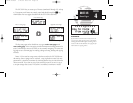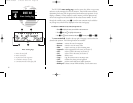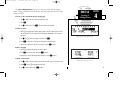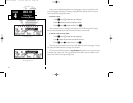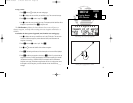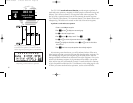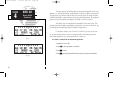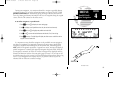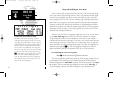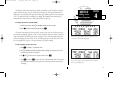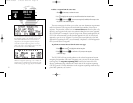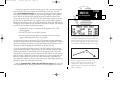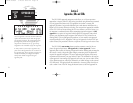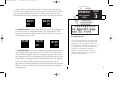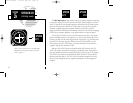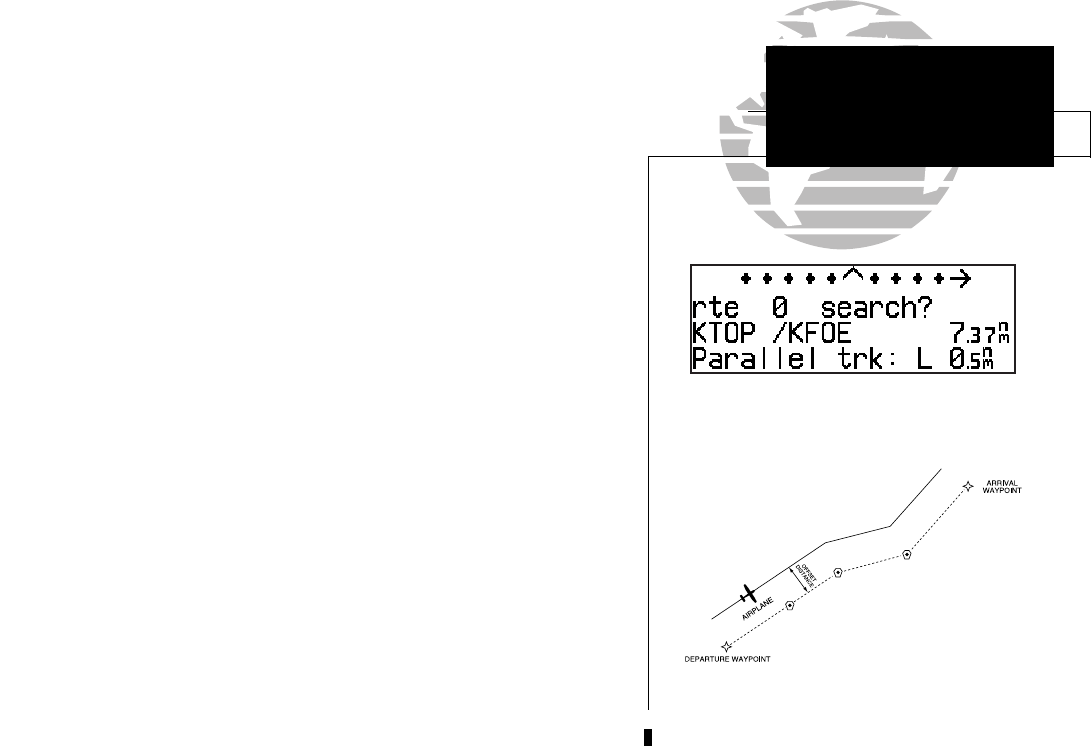
ROUTE NAV
Parallel Track
Offset Navigation
SECTION
4
69
During route navigation, it is sometimes desirable to navigate a specified distance
away from the ‘active leg’ to help avoid certain airspaces or regions. The GPS 155XL’s
parallel track feature will automatically guide you along a selected offset from the
active leg. Bearing and distance information will be to the waypoints along the original
course, with the CDI centered on the offset course.
To use offset navigation, or ‘parallel track’:
1. Press
R
and use
O
to display the route catalog page.
2. Use
K
to display route 0 (parallel track can only be used on the active route).
3. Press
C
and use
O
to highlight the parallel track value field.
4. Use
K
and
O
to enter the desired distance and direction (R or L) from the leg.
5. Press
E
to accept. The Map Page will display the offset route as a solid line and the
original route as a dashed line.
It is important to note that offset navigation is only available on route navigation,
not direct-to navigation. If an approach is present in the active route, parallel offset
navigation is cancelled when entering the 30 nm terminal area. Offset navigation is
NOT valid for IFR approach procedures. “Approach not active” message will display if
parallel navigation is re-instated after approach navigation has been armed. When off-
set navigation is activated, an ‘Offset nav in effect’ message will be displayed with the
distance and direction noted on the route catalog page for route 0. If you enter an off-
set which causes a leg to be reversed, you’ll be informed with the message ‘Ofst too big
for rte’. If you change the active route in any way or perform a direct-to, you’ll be
informed with an ‘Offset nav cancelled’ message.
Enter parallel track value after route activation.
Parallel Track
155xlb manual 1/12/99 4:06 PM Page 69