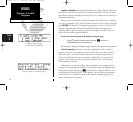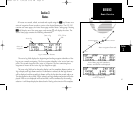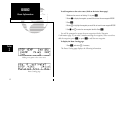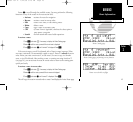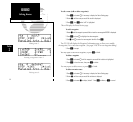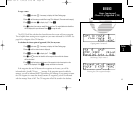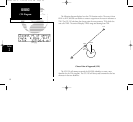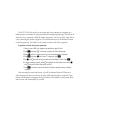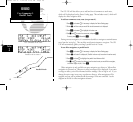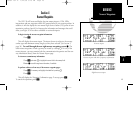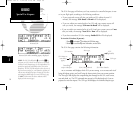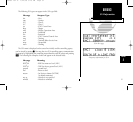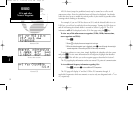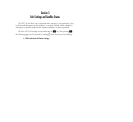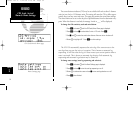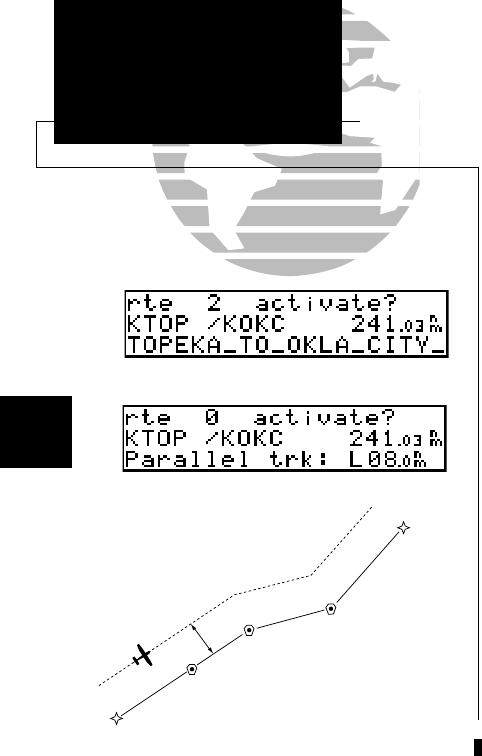
AIRPLANE
BEGIN WAYPOINT
OFFSET
DISTANCE
DESTINATION
WAYPOINT
The GPS 150 will also allow you to add one line of comments to each route,
which will be displayed on the Route Catalog page. This excludes route 0, which will
display the offset navigation field.
To add user comments to any route (except route 0):
1. Press
R
and rotate
O
, if necessary, to display the Route Catalog page.
2. Rotate
K
until the route you would like to add comments to is displayed.
3. Press
C
and rotate
O
to highlight the bottom row.
4. Use
K
and
O
to enter the comments, and press
E
.
To erase, press
\
followed by
E
.
During en route navigation, it is sometimes desirable to navigate a certain distance
away from the ‘active leg’. This can help avoid certain airspaces or regions. The GPS
150 will automatically guide you along a parallel track of a route.
To use offset navigation, or parallel track:
1. Press
R
and rotate
O
, if necessary, to display the Route Catalog page.
2. Rotate
K
until route 0 is displayed. (Parallel track can only be used on the active route).
3. Press
C
and use
O
to highlight the parallel track distance field.
4. Use
K
and
O
to enter the distance from the actual route you would like to navigate,
and either R(ight) or L(eft). Press
E
.
Offset navigation is only available on route navigation, not direct-to. When offset
navigation is activated, an ‘Offset nav in effect’ message will be displayed. If you enter
too large an offset, you will be informed with the message ‘Ofst too big for rte’. If you
change the active route in any way, or perform a direct-to, offset navigation will be
stopped, and you will be informed with the message ‘Offset nav cancelled’. See the
diagram on the left for offset navigation reference.
48
REFERENCE
User Comments &
Parallel Track
Section
3
User comments on the route.
Parallel track on route 0.
Parallel Track
150man rev E 7/24/98 3:10 PM Page 48