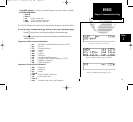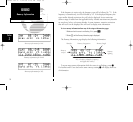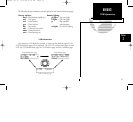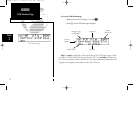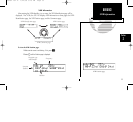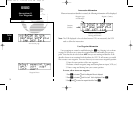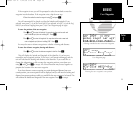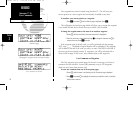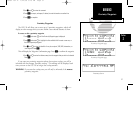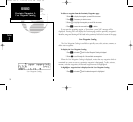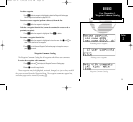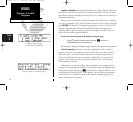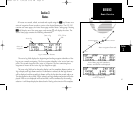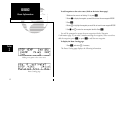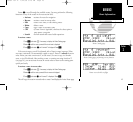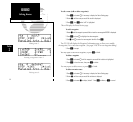3. Use
K
and
O
to enter the comment.
4. Press
E
to accept, and repeat, if desired, to enter information on another line.
5. Press
C
to complete.
Proximity Waypoints
The GPS 150 will allow you to enter up to 9 proximity waypoints, which will
display an alert message when you come within a user entered distance of them.
To create or edit a proximity waypoint:
1. Press
W
and rotate
O
until the Proximity Waypoint page is displayed.
2. Press
C
and rotate
O
to highlight the first available field to create a new one, or
the desired proximity waypoint.
3. Use
K
and
O
to enter the identifier. It may be an airport, VOR, NDB, intersection, or
user waypoint. Press
E
.
This will display the Waypoint Confirmation page. Press
E
to confirm the waypoint.
4. Use
K
and
O
to enter the distance away from the waypoint that you wish to be alerted.
Press
E.
If you enter two proximity waypoints whose alert regions overlap, you will be
informed with the message ‘Proximity overlap’. This message will be displayed each
time you turn on the GPS 150 as long as the overlap remains.
WARNING: If you enter the overlap area you will only be informed of the nearest
proximity waypoint.
37
REFERENCE
Proximity Waypoints
Section
2
Proximity alarm
Proximity Waypoint page
Proximity Waypoint page
150man rev E 7/24/98 3:10 PM Page 37