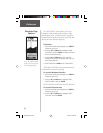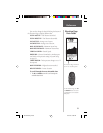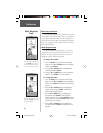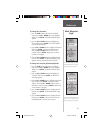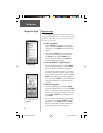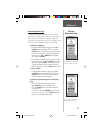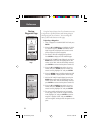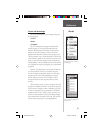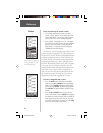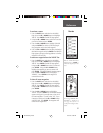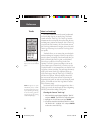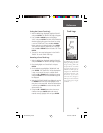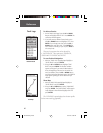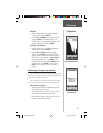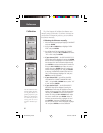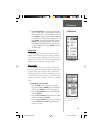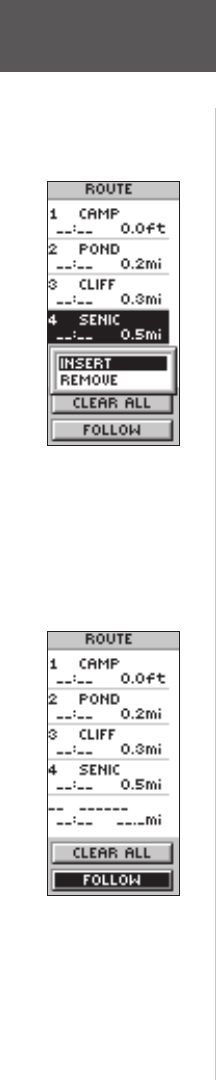
36
Reference
There are two ways to create a route:
1. Use existing waypoints that reside in the eTrex
Summit. Choose ‘ROUTE’ on the MENU Page, then
select ‘NEW ROUTE’. You can now add a waypoint
into the route from a list of available waypoints.
2. Plan a ‘ROUTE’ in MapSource on a PC, and upload
the ‘ROUTE’ to the eTrex Summit. See your GARMIN
dealer for more information on using MapSource
(Map Source is an optional accessory, and is not
included with the eTrex Summit).
In either case, you can navigate using a ‘ROUTE’ if the
route has at least two waypoints. The eTrex Summit will
not allow the ‘FOLLOW’ Button to be highlighted if there
is only one waypoint in the route. When you select the
‘FOLLOW’ Button, a list with two items is displayed let-
ting you choose where to go. The list will always show
the FIRST (BEGINNING) and the LAST (END) waypoint
in the route. The eTrex Summit will guide you to the
selected fi nal destination following each waypoint in the
route. There are two ways to insert a waypoint into a
route. One way is to insert the waypoint before an exist-
ing waypoint in a route. The other way is to insert the
waypoint at the end of the waypoint list in a route.
To insert a waypoint into a route:
1. Press the PAGE Button and switch to the MENU
Page. Press the UP or DOWN Button and highlight
‘ROUTE’. Press ENTER. Highlight the ‘NEW ROUTE’
Button and press ENTER. The ROUTE Page appears.
Press ENTER. The ADD WAYPOINT TO ROUTE Page
appears.
2. Press the UP or DOWN Button to select the way-
point of your choice and press ENTER. The waypoint
you selected is placed in the fi rst fi eld on the ROUTE
Page. Repeat this process until all of the waypoints
you want are entered into the route list. Press PAGE
to get back to the page of your choice.
You can insert a waypoint before
an existing waypoint in the list or
at the end of waypoint list.
Press ‘FOLLOW’ to activate a
route.
Routes
190-00193-00_0D.indd 02/12/01, 10:08 AM36