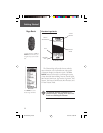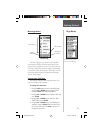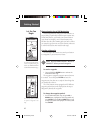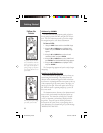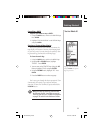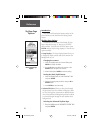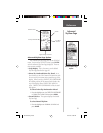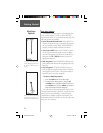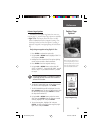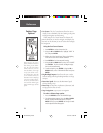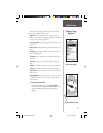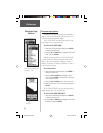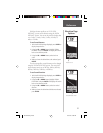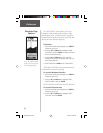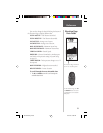22
Getting Started
Map Page Options
In addition to the basic aspects of the Map Page that
were covered on page 12, there is a ‘MAP OPTIONS’
feature which allows you to customize the Map Page. The
following options are available:
• Orient Map Ahead/Northwards: When ‘AHEAD’ is
selected, the top of the map is oriented in the direction
you are currently moving. When ‘NORTHWARDS’ is
selected, the map is always oriented to the north.
• Auto Zoom On/Off: When ‘AUTO ZOOM’ is turned
on, the map automatically adjusts its scale to display
your entire navigating route. When it’s turned off, you
must press the UP or DOWN Buttons to select the
appropriate map scale.
• Hide Waypoints: ‘HIDE WAYPOINTS’ will keep way-
point symbols and names from being displayed on the
Map Page.
• Stop Navigation: ‘STOP NAVIGATION’ stops any
active navigation (navigation means there is a destina-
tion waypoint or active route). This option cannot be
selected if there is no active navigation.
To select a Map Page option:
1. Press the ENTER Button on the MAP Page.
2. The Map Options Menu appears. Using the UP
or DOWN Button, highlight the desired option and
press ENTER. Once you press ENTER, the change is
made and the Options Menu disappears.
You will notice on the Map Page the little grey “man”.
The man stands still when you are not moving, he moves
when you move, and a blinking “?” means the eTrex
Summit has lost satellite reception (weak signals). You
should relocate the eTrex Summit or move to a place that
has a clear view of the sky.
Selecting ‘Orient Map Ahead’
from the Map Page options orients
the map to the direction you are
moving.
When you select ‘Orient Map
Northwards’ the figure icon is
replaced by a ‘direction’ triangle.
Map Page
Options
190-00193-00_0D.indd 02/12/01, 10:08 AM22