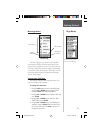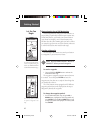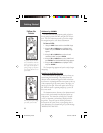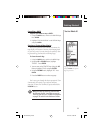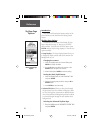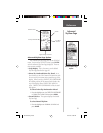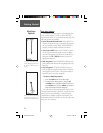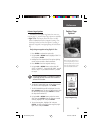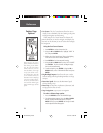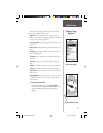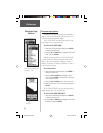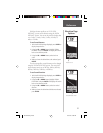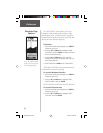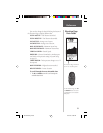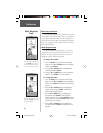23
Reference
Pointer Page Options
In addition to the Pointer Page basics that were cov-
ered on page 13, several Pointer Page options are available:
• Sight 'N Go: This feature allows the user to visually
locate a landmark and lock it’s magnetic bearing. Once
a bearing is locked you have the option of creating a
projection waypoint or navigating along the locked bear-
ing.
Projecting a waypoint using Sight ‘N Go:
1. Press ENTER to activate the options list.
2. Using the UP or DOWN Button, highlight ‘SIGHT ’N
GO’ and press ENTER.
3. Holding the eTrex Summit level, line up the sighting
marks on the case with a distant landmark.
4. Press ENTER to lock the magnetic bearing.
5. Using the UP or DOWN Button, select either ‘RE-
SIGHT’ or ‘PROJECT’. If you select ‘RE-SIGHT’ you will
return to step 3. If you selected ‘PROJECT’ proceed
to step 6.
A Projection Waypoint is a waypoint created at
a specifi ed distance from the eTrex Summit’s
current GPS location.
6. The PROJECT WAYPOINT Page will be displayed with
the Distance fi eld highlighted. Press ENTER.
7. The EDIT NUMBER Page will be displayed. Use the
UP or DOWN Button to select the desired digit. With
the desired digit selected, press ENTER to activate
the drop down number list.
8. Using the UP or DOWN Button, select the correct
digit then press ENTER. When all digits are entered
correctly, highlight ‘OK’ and press ENTER.
9. To save the waypoint, highlight ‘OK’ and press
ENTER. To begin navigation to the waypoint, high-
light ‘GOTO’ and press ENTER.
When using the ‘Sight ‘N Go’ or
‘Set Course’ feature of the eTrex
Summit, hold the unit level and
align the Sighting Marks on the
case with a distant landmark.
Project Waypoint Page
Pointer Page
Options
F
190-00193-00_0D.indd 02/12/01, 10:08 AM23