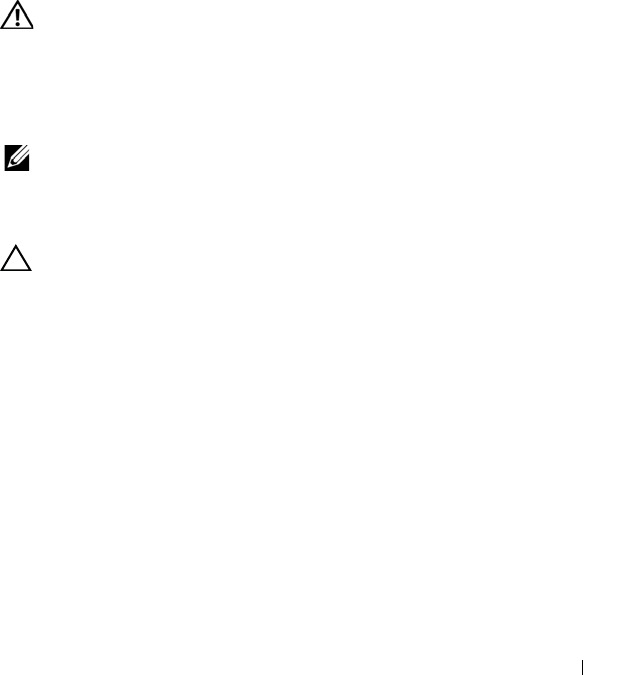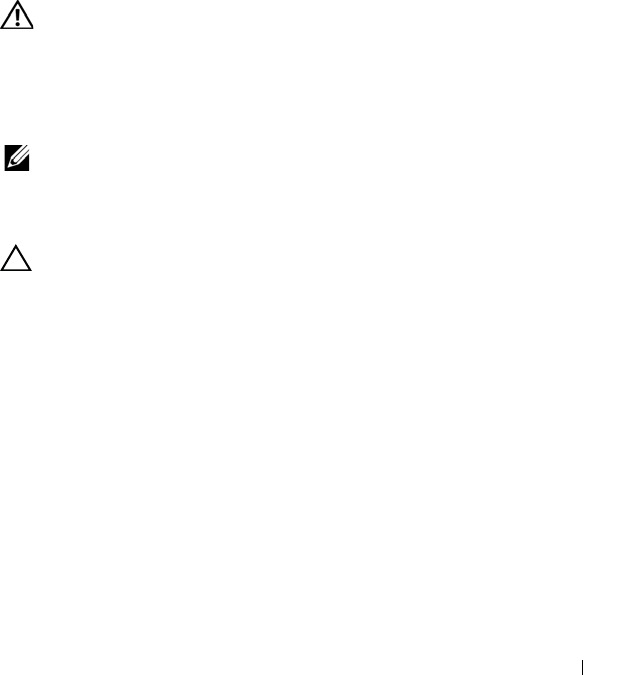
Using the Expander Flash Utility 65
Expander Firmware Update Guidelines
The following are the recommended guidelines for updating the expander
firmware.
• Firmware update must be downloaded in each flash region starting with
flash region 0.
• Do not erase the expander firmware flash image when the firmware update
is in progress, this clears the SAS expander's SAS address.
• If you encounter a firmware update failure with your storage sled, you can
use the SAS expander's smart debug connector to recover the failed
firmware update. For the location of the connector, see "SAS Expander
Board Connectors" on page 74.
WARNING: It is strongly recommended that you always update firmware on both
expander chips and to reset the SAS expander after the update operation has
completed.
Updating the Expander Firmware
NOTE: Before performing the firmware update, make sure to download the latest
firmware version and save it on your local system. During the process of an
expander firmware update, the C8000XD sled must not be removed from the C8000
server enclosure.
CAUTION: Do not erase the expander firmware flash image when the firmware
update is in progress, this clears the inband SAS address.
1
Connect the storage sled and the compute sled’s HBA or RAID card. See
"Cabling Configurations" on page 62 for the supported cabling
configurations.
2
Download the latest expander firmware from support.dell.com. Browse to
the location where you downloaded the firmware package and extract the
package.
3
Check the current version of the expander firmware. See "Checking the
Expander Firmware Version" on page 58.
4
Identify the SAS addresses of the SAS expander by entering the command:
cmd>xflash –i get avail