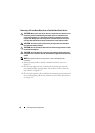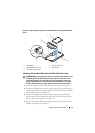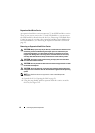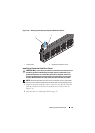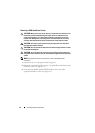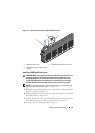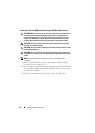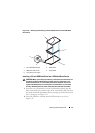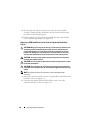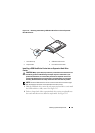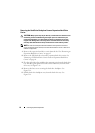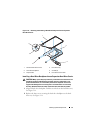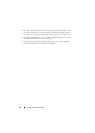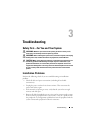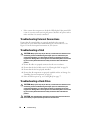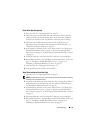48 Installing System Components
3
Flex the right-side rail and insert the carrier pins into the hard-drive
assembly’s mounting holes and then flex the left-side rail and insert the
pins into the other mounting holes.
4
Fit the t-shaped end of the carrier strap handle into the notch and then
twist to lock the strap handle. See Figure 2-12.
Removing a SSD Hard-Drive Carrier From an Expansion Hard-Drive
Carrier
CAUTION: Many repairs may only be done by a certified service technician. You
should only perform troubleshooting and simple repairs as authorized in your
product documentation, or as directed by the online or telephone service and
support team. Damage due to servicing that is not authorized is not covered by
warranty. Read and follow the safety instructions that came with the product.
CAUTION: To maintain proper system cooling, all empty hard-drive slots must
have hard-drive blanks installed.
CAUTION: Use only hard-drives that have been tested and approved for use with
the hard-drive backplane.
CAUTION: To prevent data loss, ensure that your operating system supports hot-
swappable drive installation. See the documentation supplied with the operating
system.
NOTE:
Only SAS hard-drives are supported in a dual-cable SAS expander
connection.
1
Rotate the expansion hard-drive carrier’s strap handle to unlock it from the
hard-drive carrier. See Figure 2-13.
2
Using the strap handle, pull the SSD hard-drive carrier out of the
expansion hard-drive carrier. See Figure 2-13.