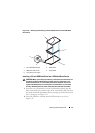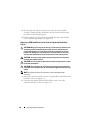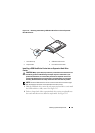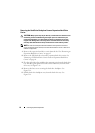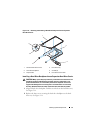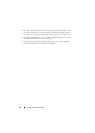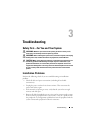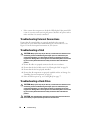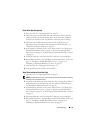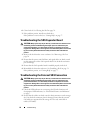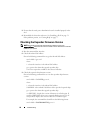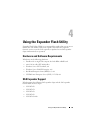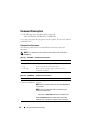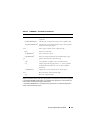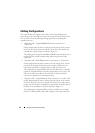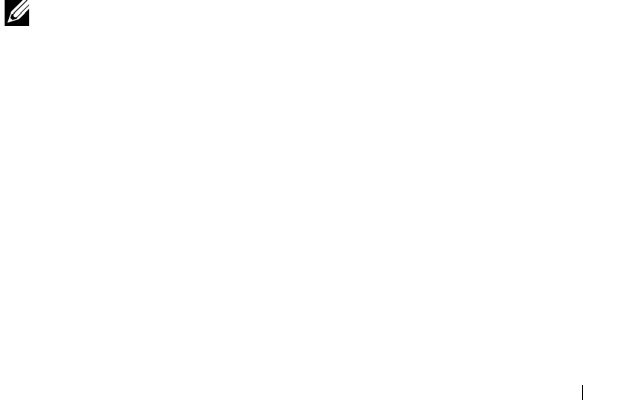
Troubleshooting 55
Hard-Drive Not Recognized
1
Open the sled. See "Opening the Sled" on page 28.
2
Check the power and mini-SAS data cable connection. Ensure that the
cables are firmly seated in their connectors on the hard-drive backplane
and the SAS expander board. Or, check the connector pins for damage.
3
Check the status LED indicators and ensure all the hard-drives are
illuminated.
For the locations and description of LED indicators, see
"Hard-Drive Indicator Patterns
" on page 10
.
4
If the hard-drive indicator is off, remove the hard-drive. See "Removing a
Standard Hard-Drive Carrier" on page 34, "Removing a Flexible Hard-
Drive Carrier" on page 38, or "Removing an Expansion Hard-Drive Carrier"
on page 42.
5
Check the hard-drive and ensure that the connectors are not damaged.
6
Reinstall the hard-drive. See "Installing a Standard Hard-Drive Carrier" on
page 35, "Installing a Flexible Hard-Drive Carrier" on page 39, or
"Installing an Expansion Hard-Drive Carrier" on page 43.
7
Close the sled. See "Closing the Sled" on page 29.
8
If the problem persists, install a new hard-drive.
Hard-Drive Indicator Does Not Light
1
Open the sled. See "Opening the Sled" on page 28.
NOTE: You must ensure that you check the hard-drive indicators before removing
the faulty hard-drive from the sled.
2
Locate the faulty hard-drive. Each hard-drive has indicators that identify a
faulty hard-drive.
For the locations and description of LED indicators,
see "Hard-Drive Indicator Patterns
" on page 10
.
3
If the hard-drive indicator is off, remove the hard-drive. See "Removing a
Standard Hard-Drive Carrier" on page 34, "Removing a Flexible Hard-
Drive Carrier" on page 38, or "Removing an Expansion Hard-Drive Carrier"
on page 42.
4
Check the hard-drive and ensure that the connectors are not damaged.
5
Reinstall the hard-drive. See "Installing a Standard Hard-Drive Carrier" on
page 35, "Installing a Flexible Hard-Drive Carrier" on page 39, or
"Installing an Expansion Hard-Drive Carrier" on page 43.