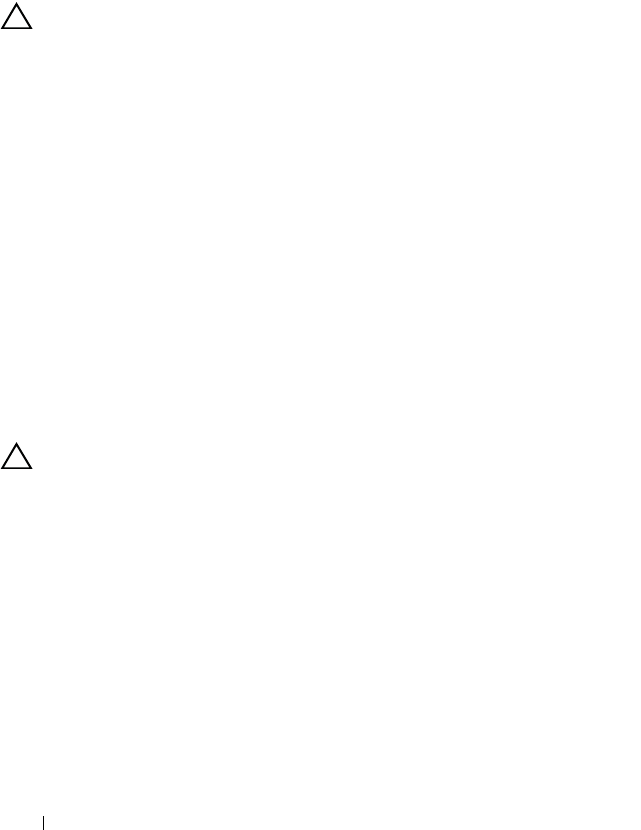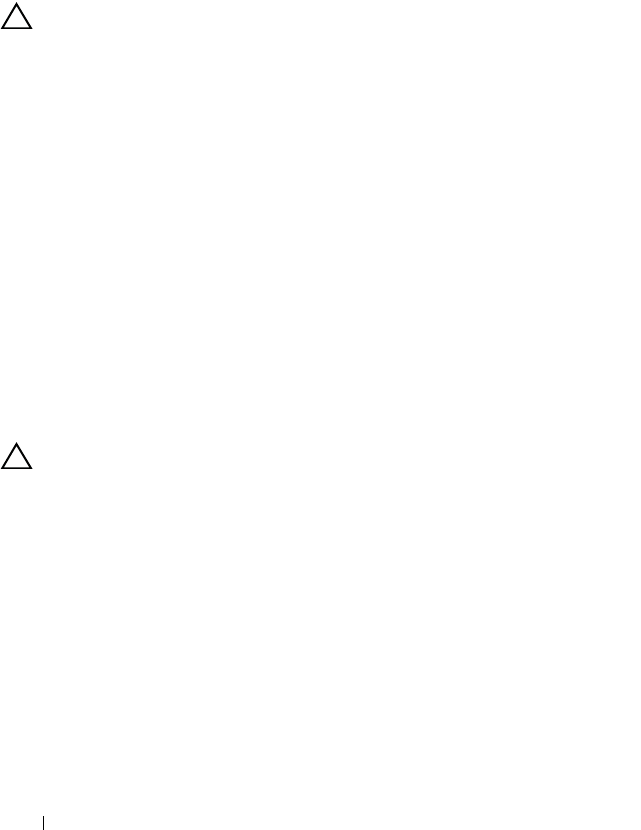
56 Troubleshooting
6
Close the sled. See "Closing the Sled" on page 29.
7
If the problem persists, install a new hard-drive.
If the problem is not resolved, see "Getting Help" on page 77.
Troubleshooting the SAS Expander Board
CAUTION: Many repairs may only be done by a certified service technician. You
should only perform troubleshooting and simple repairs as authorized in your
product documentation, or as directed by the online or telephone service and
support team. Damage due to servicing that is not authorized by Dell is not covered
by your warranty. Read and follow the safety instructions that came with the
product.
1
Remove the sled from the server enclosure. See "Removing a Sled" on
page 30.
2
Ensure that the power, mini-SAS data, and signal cables are firmly seated
in their connectors on the SAS expander board. Or, check the connector
pins for damage.
3
Ensure that the SAS expander board is installed properly in the sled.
4
Reinstall the sled into the enclosure. See "Installing a Sled" on page 31.
If the problem persists, see "Getting Help" on page 77.
Troubleshooting the External SAS Connection
CAUTION: Many repairs may only be done by a certified service technician. You
should only perform troubleshooting and simple repairs as authorized in your
product documentation, or as directed by the online or telephone service and
support team. Damage due to servicing that is not authorized by Dell is not covered
by your warranty. Read and follow the safety instructions that came with the
product.
1
Check the LED indicators on your storage sled. For the locations and
description of LED indicators, see "Front-Panel Features and Indicators"
on page 7.
2
Ensure that the cables are firmly seated in their connectors on the storage
sled. Or, check the connector pins for damage. Ensure that the external
SAS cables are supported for the storage sled. Use only
mini-SAS x4
cables (SFF-8088).