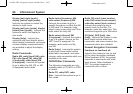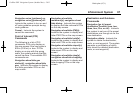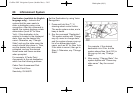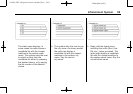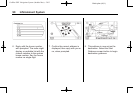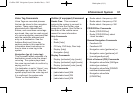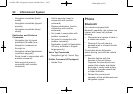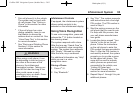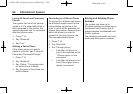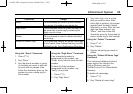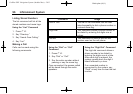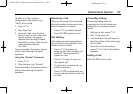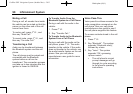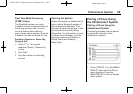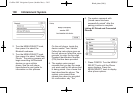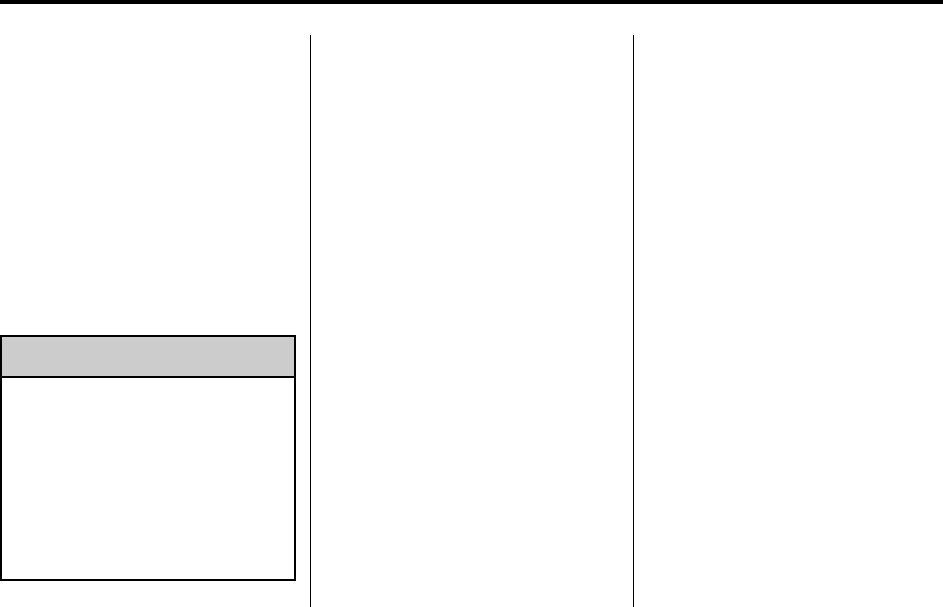
Black plate (93,1)
Cadillac SRX Navigation System (Include Mex) - 2012
Infotainment System 93
.
Pair cell phone(s) to the vehicle.
The system may not work with
all cell phones. See “Pairing a
Phone” in this section for more
information.
.
If the cell phone has voice
dialing capability, learn to use
that feature to access the
address book or contact list. See
“Voice Pass-Thru” in this section
for more information.
.
See “Storing and Deleting Phone
Numbers” in this section for
more information.
{
WARNING
When using a cell phone, it can
be distracting to look too long or
too often at the screen of the
phone or the infotainment
(navigation) system. Taking your
eyes off the road too long or too
often could cause a crash
resulting in injury or death. Focus
your attention on driving.
Infotainment Controls
If equipped, the infotainment system
allows certain controls to be
selected on the infotainment display.
Using Voice Recognition
To use voice recognition, press and
release the
b /g button located on
the steering wheel.
The system responds with a tone.
After the tone say “Hands Free” to
use the bluetooth voice recognition
system. The system then responds
with “Ready”,followedbyatone.
After the tone, say a command.
For additional information say “Help”
while you are in a voice
recognition menu.
Pairing a Phone
1. Press
b /g.
2. Say “Bluetooth.”
3. Say “Pair.” The system responds
with instructions and a four-digit
PIN number. The PIN number is
used in Step 5.
4. Start the pairing process on the
cell phone that you want to pair.
For help with this process, see
your cell phone manufacturers
user guide.
5. Locate the device named “Your
Vehicle” in the list on the cell
phone. Follow the instructions
on the cell phone to enter the
PIN number that was provided in
Step 3. After the PIN number is
successfully entered, the system
prompts you to provide a name
for the paired cell phone. This
name will be used to indicate
which phones are paired and
connected to the vehicle, see
“Listing All Paired and
Connected Phones” later in this
section for more information.
6. Repeat Steps 1 through 5 to pair
additional phones.