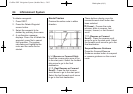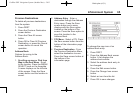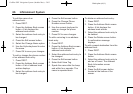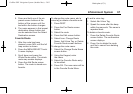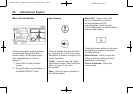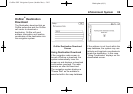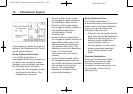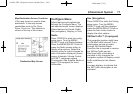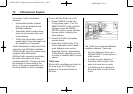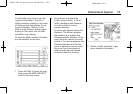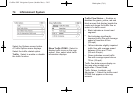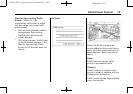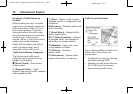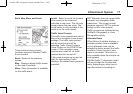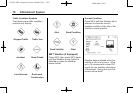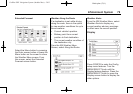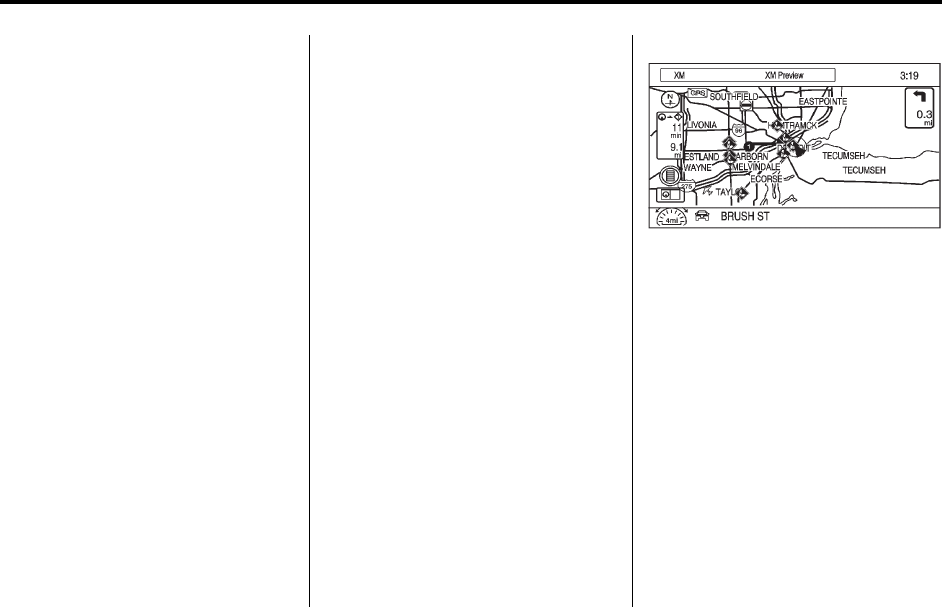
Black plate (72,1)
Cadillac SRX Navigation System (Include Mex) - 2012
72 Infotainment System
If activated, traffic information
displays:
.
Unscheduled traffic incident
data, such as accidents and
disabled vehicles.
.
Scheduled traffic incident data,
such as road construction and
road closures.
.
Traffic flow information (rate of
speed data). Flow data might not
be available in all markets.
Traffic information is delivered to the
vehicle by the XM Radio satellites.
XM NavTraffic provides continuously
updated traffic information.
XM NavTraffic currently broadcasts
the traffic information for many
markets nationally. The service may
be available in more cities in the
future. Visit www.xmnavtraffic.com
for more details on local coverage.
To turn XM NavTraffic on or off:
1. Press CONFIG to enter the
Config setup menu. Turn the
MENU/SELECT knob until Nav
displays. press the MENU/
SELECT knob or press the Nav
screen button to display the
other options.
2. Press the Traffic Information
screen button.
3. Select the Traffic button. This
button highlights and a check
mark displays when active.
Selecting Alert for Approaching
Traffic Events displays a screen
to notify of possible traffic events
ahead.
Traffic Icon
When traffic conditions are found in
the local area, the Traffic Icon
appears in the lower left-side of
the map.
The Traffic Icon has three different
condition displays. These are:
.
No icon displays if there is no
XM NavTraffic™ subscription or
traffic events.
.
Asinglecaricondisplaysif
there are traffic events in the
area, but none are on route.
.
Amultiplecaricondisplaysif
there are traffic events on the
route.