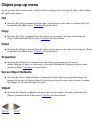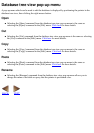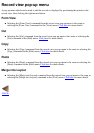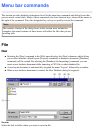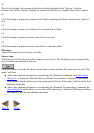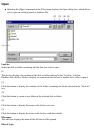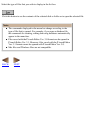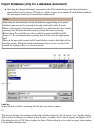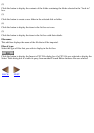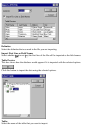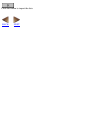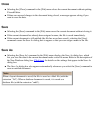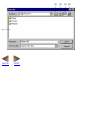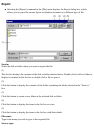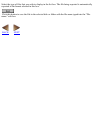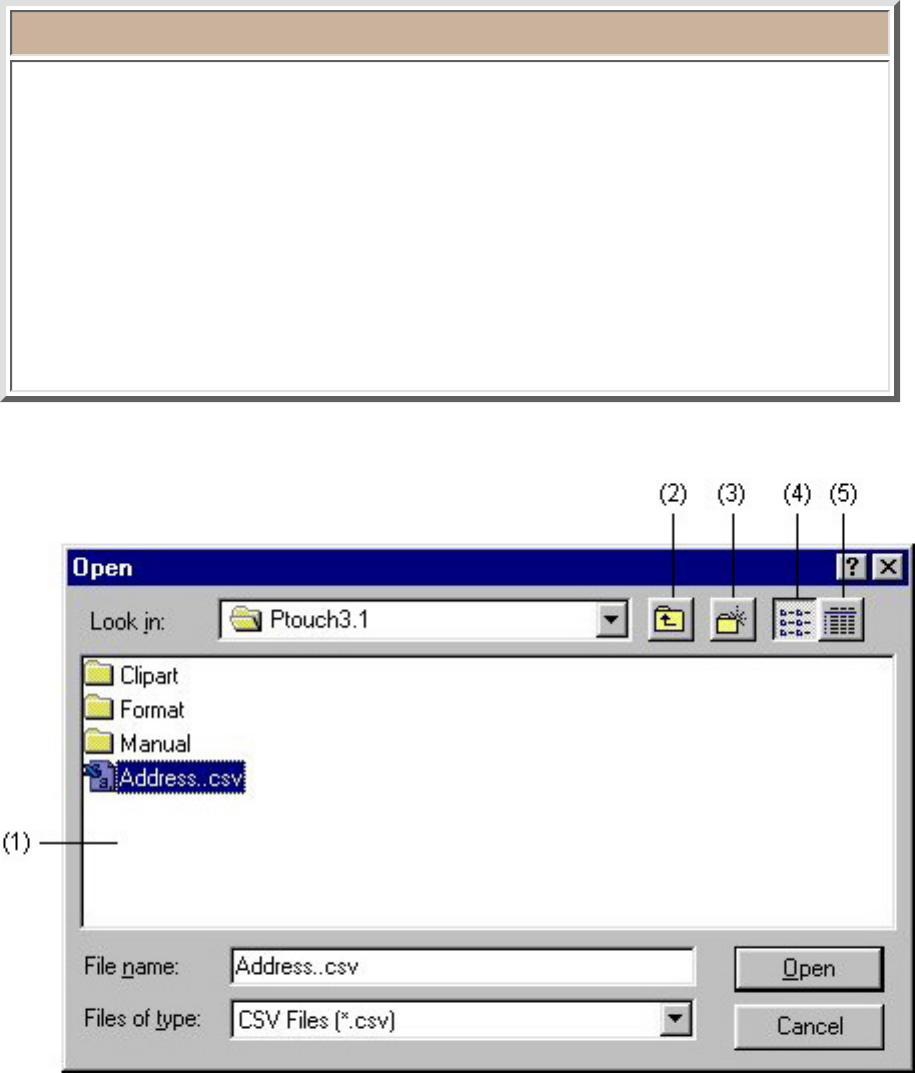
Import Database (only for a database document)
Selecting the [Import Database] command in the [File] menu displays the Open dialog box,
which allows you to select a CSV file or a table or query from another P-touch Editor database
file and import it into the P-touch Editor database file.
●
Note:
Depending on the limitations of the Jet database engine being used, newly
added records may not be inserted at the end of the table while P-touch
Editor is being used to edit records repeatedly in a table that does not contain
a primary key. Perform the following to prevent this from occurring.
Before using P-touch Editor to edit an mdb file created with Microsift®
Access 97, we recommend that a primary key first be set in the appropriate
field.
Then, in the new table created with P-touch Editor, create a field that will be
used for sorting. When the situation mentioned above occurs, use the field
created for sorting as Key 1 to sort the records.
Look in:
Select the disk or folder containing the file that you want to import.
(1)
This list box displays the contents of the disk or folder selected in the "Look in:" box. Double-click a
disk or folder to display its contents in this list box, or double-click a file to display the Import a CSV
File dialog box for a CSV file or display the Select Table dialog box for a table or query from another
P-touch Editor database file.