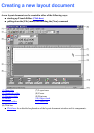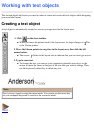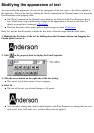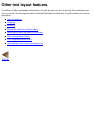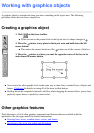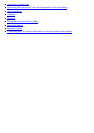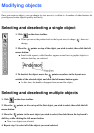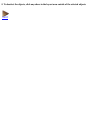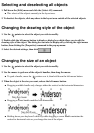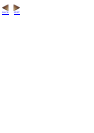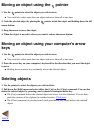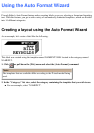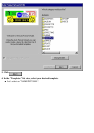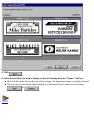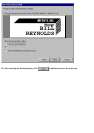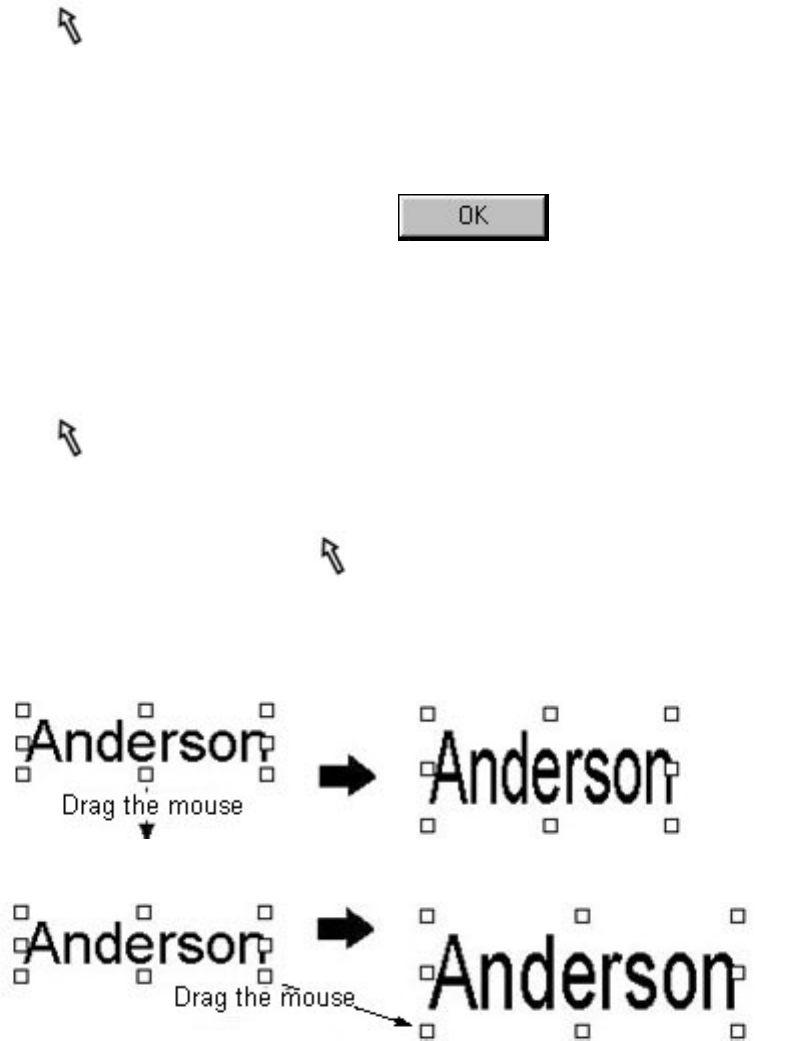
Selecting and deselecting all objects
1. Pull down the [Edit] menu and click the [Select All] command.
This selects all the objects currently in the layout area.
●
2. To deselect the objects, click anywhere in the layout area outside of the selected objects.
Changing the drawing style of the object
1. Use the pointer to select the object you wish to modify.
2. Double-click the left mouse button to display a dialog box which allows you to edit the
drawing style of the object. The dialog box can also be displayed by clicking the right mouse
button, then clicking the [Properties] command in the pop-up menu.
3. Select the desired settings, then click
.
Changing the size of an object
1. Use the pointer to select the object you wish to modify.
2. Use the mouse to grab one of the object's handles, then drag the mouse.
To grab a handle, move the
pointer over it, then hold down the left mouse button.●
3. When the object is the size you want, release the left mouse button.
Dragging a middle handle only changes either the vertical or the horizontal dimension.
●
Dragging a corner handle modifies both dimensions.●
Holding down your keyboard's shift key while dragging a corner handle maintains the
vertical-to-horizontal ratio as you change the size of the object.
●