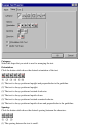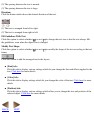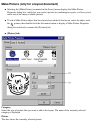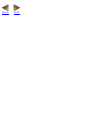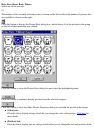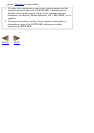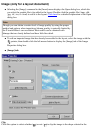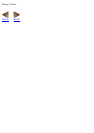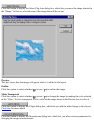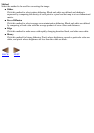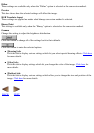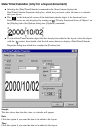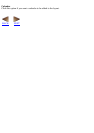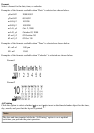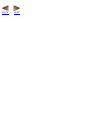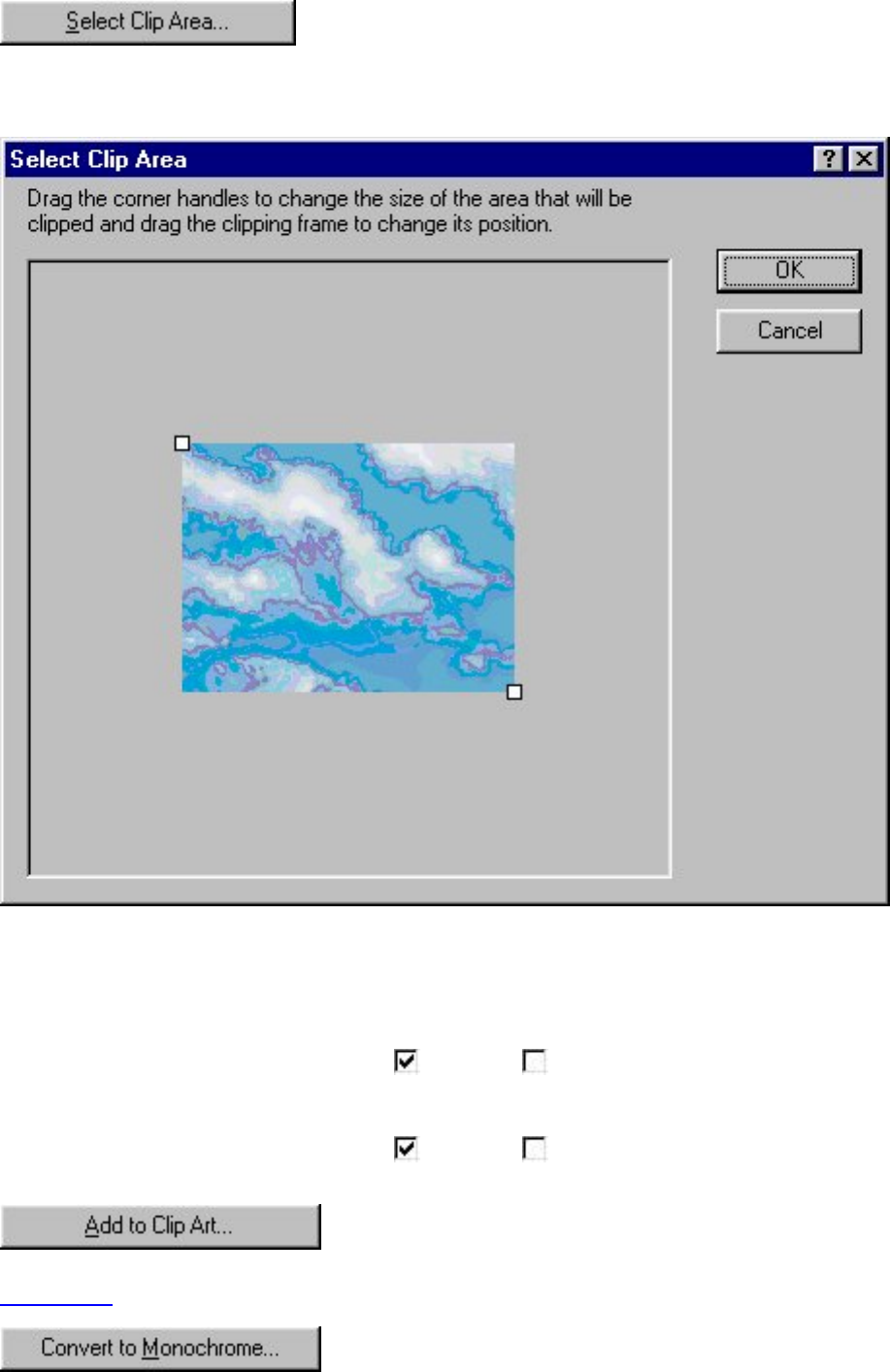
Click this button to display the Select Clip Area dialog box, which lets you move the shape selected in
the "Shape:" list box to select the area of the image that will be cut out.
Preview:
This box shows how the image will appear when it is added to the layout.
Outline
Click this option to select whether (
) or not ( ) to outline the image.
Make Transparent
Click this option to select whether (
) or not ( ) to change the image by making the color selected
in the "Color:" list box transparent. Click a color in the image shown in the Preview box to select it.
Click this button to display the Clipart dialog box, which lets you add the edited image to the clip art.
Click here for more details.
Click this button to display the Monochrome dialog box, which lets you select various parameters for
changing the image to monochrome.