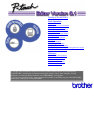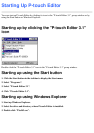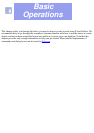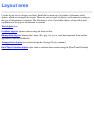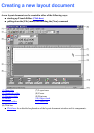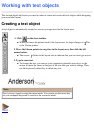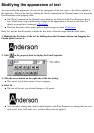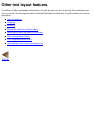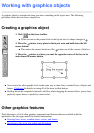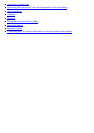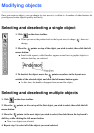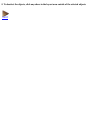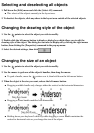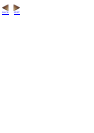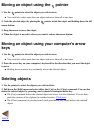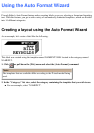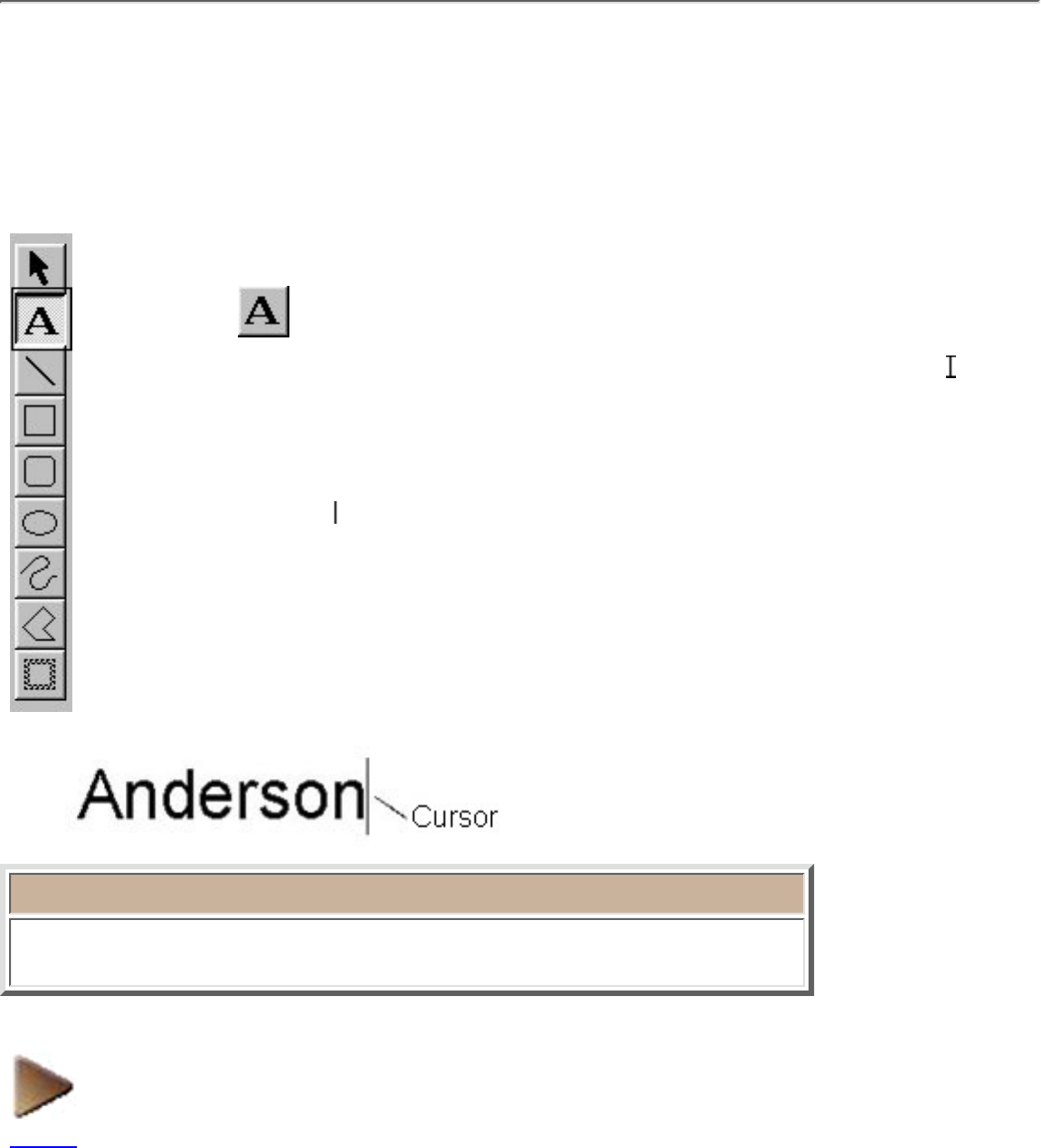
Working with text objects
This section details the basics you need in order to create and work with text objects while designing
your own label layout.
Creating a text object
A text object is automatically created as soon as you type text into the layout area.
1. Click on the draw toolbar.
When you move the pointer back to the layout area, its shape changes to
. This
is the I-beam pointer.
●
2. Move the I-beam pointer to any place in the layout area, then click the left
mouse button.
The cursor (
) flashes in the layout area to indicate that you can now type in text.●
3. Type in some text.
To change the text, you can use your computer keyboard's arrow keys or the
mouse to move the cursor to the part of the text that you wish to change. Then,
use the keyboard's delete key to delete any text.
●
Note:
Text is always typed in using the insert mode. You cannot use the insert key
on your computer keyboard to switch to the overwrite mode.
NEXT