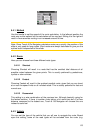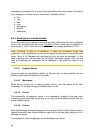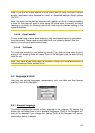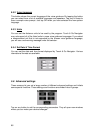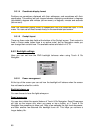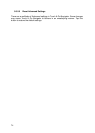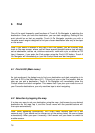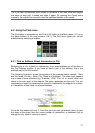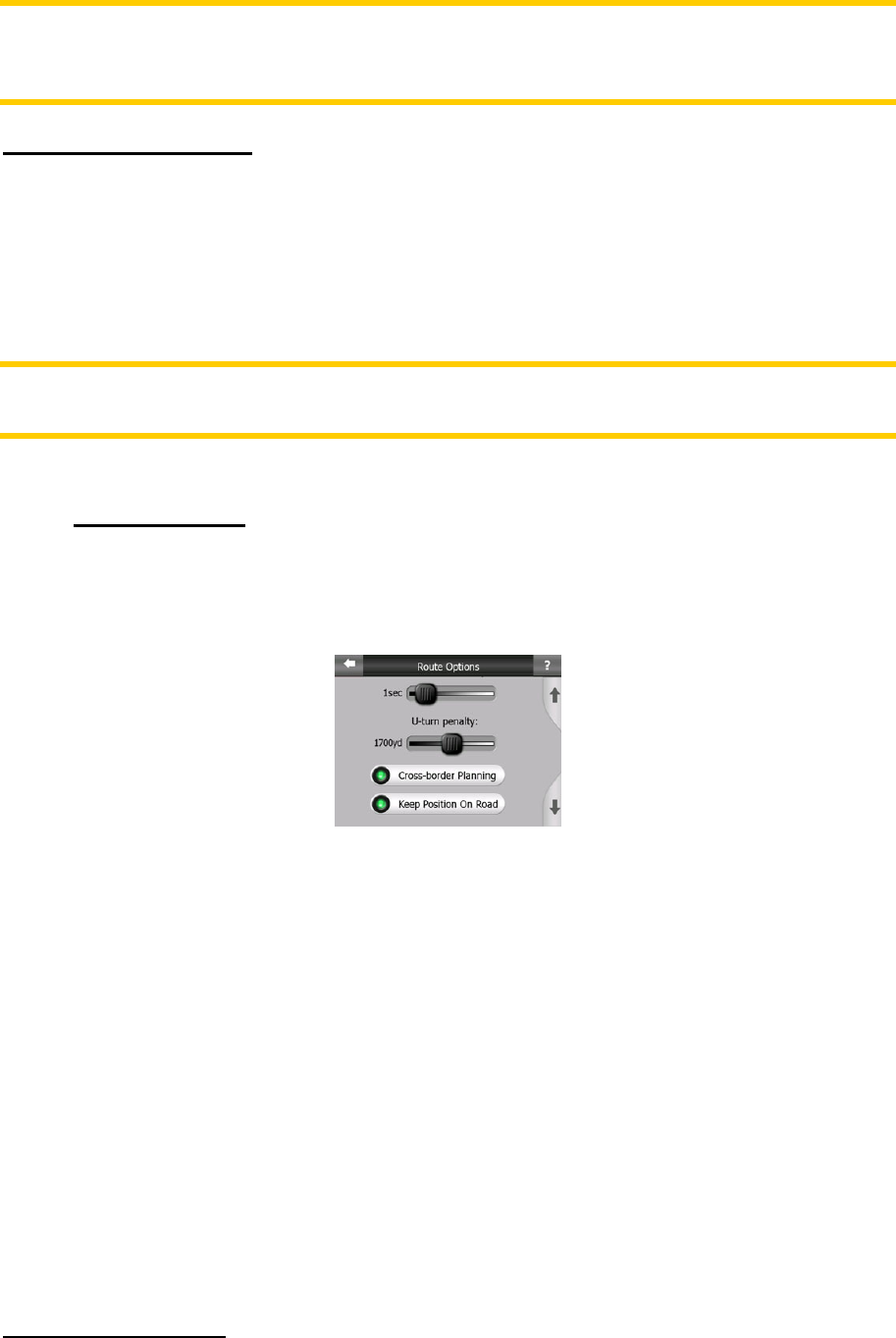
71
Note: Smart Zoom can only be re-enabled when it is activated at the top of this page.
With Smart Zoom turned off, neither does the Lock button appear, nor will the view
return to its previous state if you zoom or tilt the map.
Delay before restoring
You can set the timeout for both Restore Lock-to-Position and Restore Smart Zoom
here. Shorter delays are best if you tend to accidentally change the map display, but
you may prefer a longer delay if you often look for things around your position while
driving.
Remember to only look at the display if it is absolutely safe to do so.
Note: If you push the Lock button before the automatic Lock comes into effect, Smart
Zoom and Lock-to-Position will be re-enabled instantly.
5.6.4 Route options
You can set the basic route parameters on the Route parameter settings screen
described in (5.4). On this screen you have some more ways to influence route
planning and route recalculation.
5.6.4.1 Off-route sensitivity and Recalculation delay
Depending on the quality of your GPS device, the GPS antenna location in the car
and the environment you are driving in, route recalculation can behave differently.
Touch & Go Navigator may think you have departed the proposed route and perform
a recalculation even if you have not done so.
When the GPS reception is poor (e.g. driving in an urban environment with a low
sensitivity GPS), occasional wandering (called position fluctuation) of the calculated
GPS position is likely. Although Touch & Go Navigator employs a sophisticated Lock-
on-Road system that will mostly suppress these position errors by aligning your
position to the recommended route and the road network of the map, sometimes the
errors are too large to correct.
To reduce the effect of large errors, you can increase the recalculation tolerance two
ways.
Off-route sensitivity