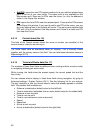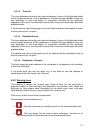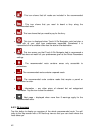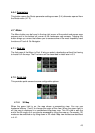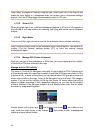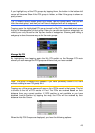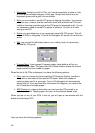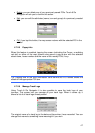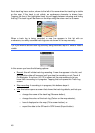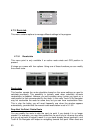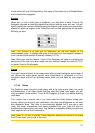44
Note: When you reach 2D view by tilting the map, Smart Zoom will tilt the map as you
press the Lock button or it disappears after the timeout (set in Advanced settings)
expires. Use the 3D Map toggle to permanently switch to 2D view.
4.7.2.2 Zoom & Tilt
When the green light is on, additional transparent buttons (4.5.2 and 4.5.3) appear on
the left side of the map screens for zooming and tilting without the use of hardware
buttons.
4.7.2.3 Night Mode
Turn on or off the night colours to override the automatic colour scheme switching.
Note: Using this option turns off the Automatic Night Colours feature. You need to re-
enable it at the General settings screen (5.1) to have the colours change
automatically again.
4.7.2.4 Manage POI (Points of Interest)
Here you can set all the parameters of POIs that you have created and the visibility
of the built-in POIs that come with the map.
Manage built-in POI visibility
The maps in Touch & Go Navigator come with a huge number of POIs. Displaying all
of them would make the maps too crowded (to see how POI items are shown on the
map see 4.4.9). In order to avoid that, you can decide which POI groups to show and
which ones to hide on the map. Touch & Go Navigator has a multi-level POI category
system. You can set the visibility of the top two levels. All levels below that will be
shown or hidden according to their respective category (i.e. you can set the visibility
of Petrol Stations in the Services category, but all brands listed under that will either
be shown or suppressed together).
Groups shown with a grey icon ( ) are hidden; blue icons ( ) are visible on the
map, while the ones shown in two colours ( ) have some of their subcategories
shown and some others hidden.