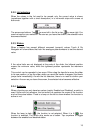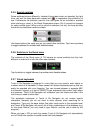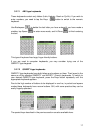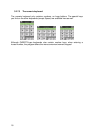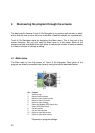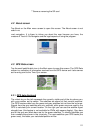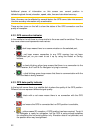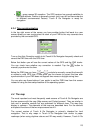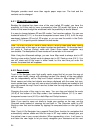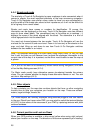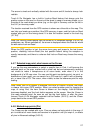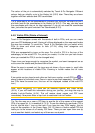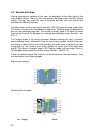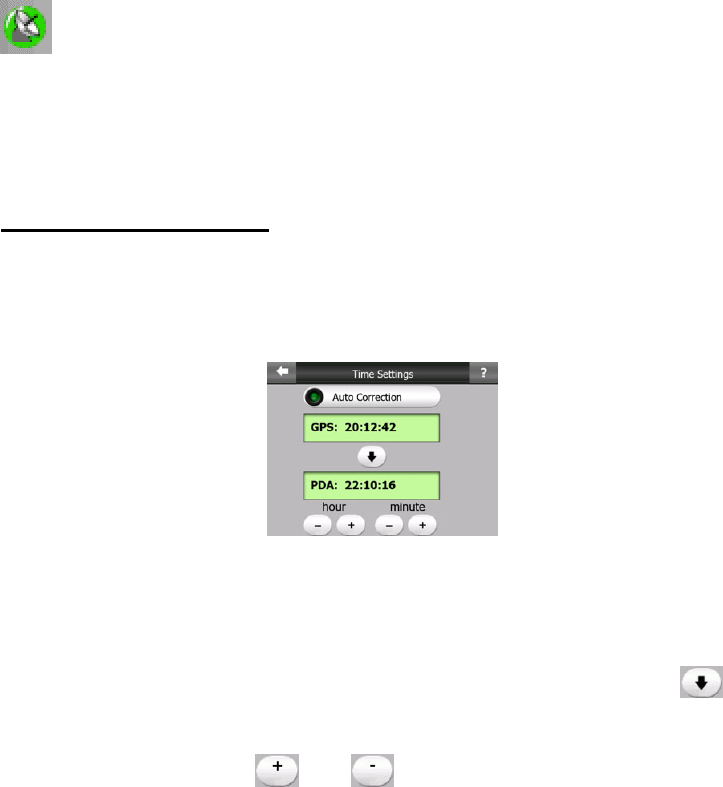
23
• - green means 3D reception. The GPS receiver has enough satellites to
calculate altitude. Position is generally correct (yet it can still be inaccurate due
to different environmental factors). Touch & Go Navigator is ready for
navigation.
4.3.4 Time synchronization
In the top right corner of the screen you have another button that leads to a new
screen where you can synchronize the clock of your PND to the very accurate time
provided by the connected GPS.
Turn on the Auto Correction switch to let Touch & Go Navigator frequently check and
correct the PND time with the GPS time.
Below that button you will see the current values of the GPS and the PND clocks.
You can check here whether any correction is needed. Tap the button to
manually synchronize the time.
Below the PND time you have and controls to manually correct the time with
or without a valid GPS time. It also gives you the chance to correct the time after
synchronization if your PND does not support time zones or daylight saving time.
You can also use these buttons if you prefer to set the PND time from this screen
instead of using the time setup features of the operating system.
4.4 The map
The most important and most frequently used screens of Touch & Go Navigator are
the two screens with the map (Map screen and Cockpit screen). They are similar in
look and in possible controls but are optimised for different uses. The map they
display is common. The elements of the map are described here. For the controls
and special functions of the two map screens see 4.5.
The current version of Touch & Go Navigator is primarily intended for land
navigation. That is why maps in Touch & Go Navigator look similar to paper
roadmaps (when using daytime colours and 2D map mode). However, Touch & Go