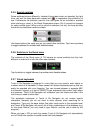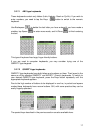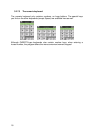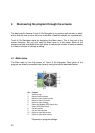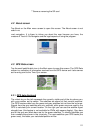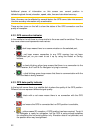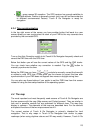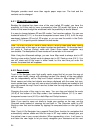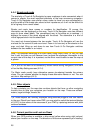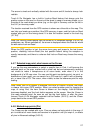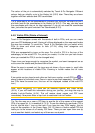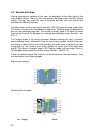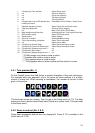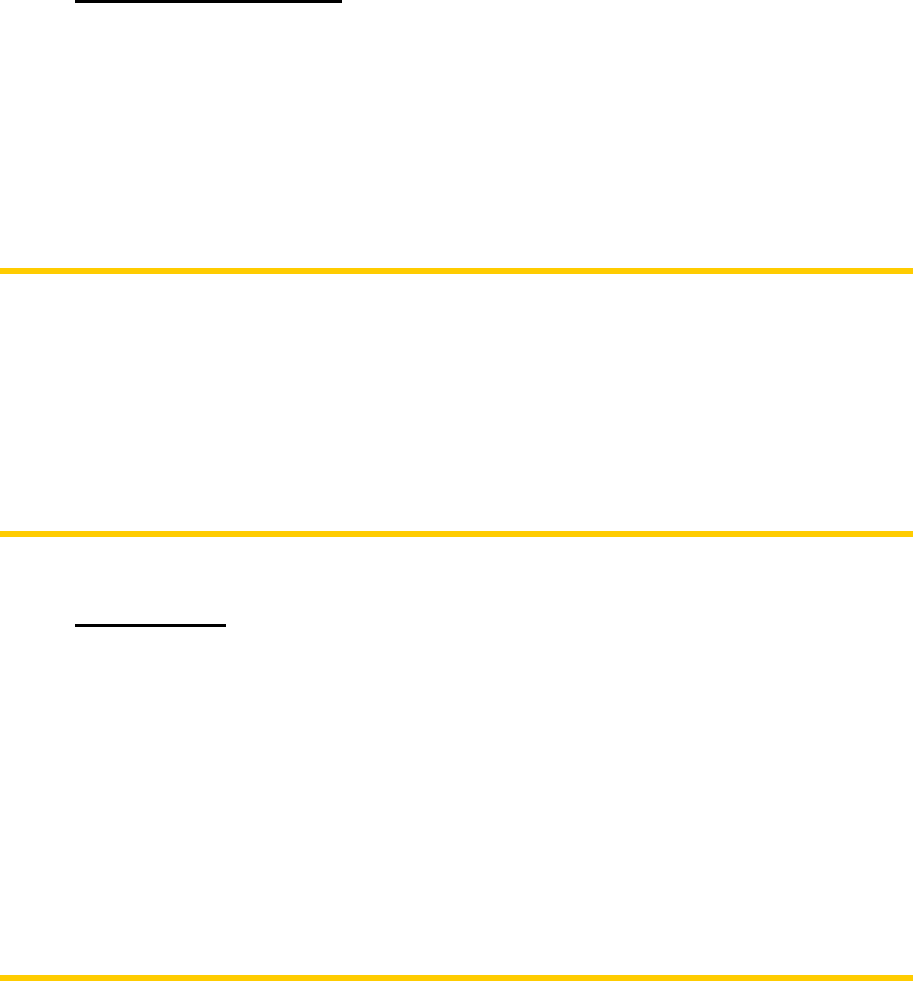
24
Navigator provides much more than regular paper maps can. The look and the
contents can be changed.
4.4.1 2D and 3D map views
Besides the classical top down view of the map (called 2D mode), you have the
possibility to tilt the map to have a perspective view (3D mode) that gives a view
similar to that seen through the windscreen with the possibility to see far ahead.
It is easy to change between 2D and 3D modes. You have two options. You can use
hardware buttons (3.1.1) or the semi-transparent screen icons (4.5.3) to tilt the map
seamlessly between 2D and all 3D angles, or you can use the switch in the Quick
menu (4.7.2.1) to quickly switch between the two modes.
Note: You may find that 2D mode is more useful in North-up Map mode when looking
for a certain part of the map or an object to select as destination. On the other hand,
3D mode in Track-up Cockpit mode with Smart Zoom makes navigation very
comfortable. The description of these modes will come later in this manual.
Note: Using the Advanced settings, you can force Map mode to always start in 2D
North-up view and/or Cockpit mode to always start in 3D Track-up view (5.6.1). You
can still rotate and tilt the maps in either mode, but the next time you enter this
screen, the preset look will reappear.
4.4.2 Zoom levels
Touch & Go Navigator uses high quality vector maps that let you see the map at
various zoom levels, always with optimised content (the density of the map details
can be independently set for Map and Cockpit screens in Map settings (5.2.2)).
Street names and other text objects are always displayed with the same font size,
never upside down, and you only see as many streets and objects as needed to find
your way around the map. Zoom in and out to see how the map changes in either the
2D or 3D view.
Changing the scale of the map is very easy. You can drag and stretch the scale
(4.5.6) at the bottom of the Map screen, use hardware buttons (3.1.2) or semi-
transparent screen icons (4.5.2) on both Map and Cockpit screens.
Note: If you need to zoom out briefly to locate your position on the map, use the
Overview mode instead of zooming out and back in. The Overview mode is a 2D
North-up view that can be started by tapping the compass button on the right (see
4.5.8).
Note: Touch & Go Navigator has a special Smart Zoom function for navigation that
automatically rotates, scales and tilts the map in 3D map mode to always give you
the optimal view in your current situation. When approaching a turn, it will zoom in
and raise the view angle to let you easily recognise your manoeuvre at the next