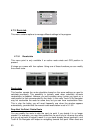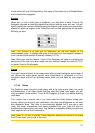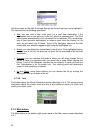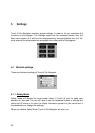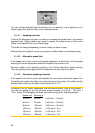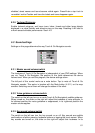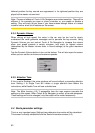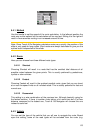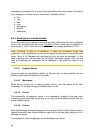57
5.1.2 Set Favourite Destinations
You can select two of your most frequent destinations to be your favourites (6.3.5).
You can start navigating to either of them by only two taps on the screen. The
original names of these points are Home and Work.
You can rename them and specify their locations. To determine the location you can
use the same Find menu options (
6.3) as for a route destination, and depending on
that choice and the information available, the location will be shown here as a street
address, a latitude/longitude position, or both.
Note: If you tap either of your favourite destinations in the Find menu (6.3.5) before
defining it, Touch & Go Navigator will offer to take you to this screen to set it up.
5.1.3 Automatic Night Colours
Using the automatic night mode, Touch & Go Navigator will change between the
daylight and night colour schemes a few minutes before sunrise and a few minutes
after sunset based on the time and location information provided by your GPS. Once
you set a permanent colour scheme in the Quick menu (4.7.2.3), this automatic mode
turns off. If you need Touch & Go Navigator to switch between colours for you again,
you need to re-enable this feature.
5.1.4 Warn When Speeding
Maps may contain information about the speed limits of the road segments. Touch &
Go Navigator is able to warn you if you exceed the current limit. This information may
not be available for your region (ask your local dealer) or may not be fully correct for
all roads in the map. This setting lets you decide whether you want to receive the
warnings or not.
If you turn on this switch, Touch & Go Navigator will open a new screen to let you
customise the parameters used by the speed warning.