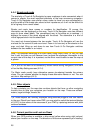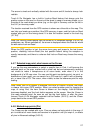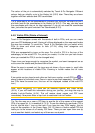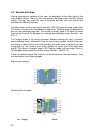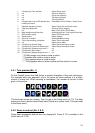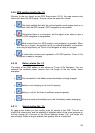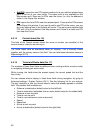33
Normally Touch & Go Navigator positions the map to keep the GPS position visible
somewhere on the map (when North-up orientation is selected), or always at the
bottom centre of the map (when Track-up orientation is selected).
If you manually move the map, it will freeze the map in the new position. To return to
the GPS position, use this Lock button. Rotating the map in any direction will only
freeze the orientation of the map, but it keeps on moving to keep the GPS position
visible. Use Lock to return to North-up or Track-up orientation (the one previously
selected).
When Smart Zoom is enabled, scaling or tilting the map also stops the automatic
zooming or automatic tilting respectively. To reactivate Smart Zoom, tap this button.
This button has a hardware button equivalent described in
3.1.
Tip: In Advanced settings you can set a delay time after which Touch & Go Navigator
pushes the Lock button for you automatically (5.6.3.3). This can be turned on for re-
enabling both Lock-to-Position and Smart Zoom.
4.5.5 Cursor (No. 7)
As described in 4.4.7, if you tap the map somewhere or select one specific item in
Find, it will become the selected point on the map, marked with a small red dot and
radiating red circles to make it conspicuous. You can use this point as starting point,
via point or destination for your route, you can search for a POI near it, mark it with a
pin, or save it as a POI.
Note: When GPS position is available, the Lock button will appear indicating that you
have disabled Lock-to-Position. Tapping the Lock button will re-enable the position
lock and move the cursor back to the current GPS position. The same happens when
Touch & Go Navigator restores Lock-to-Position automatically, if it is set in Advanced
settings (
5.6.3.3).
4.5.6 Map scale (No. 8)
The scale indicator is only available on the Map screen. In 2D map view it represents
the scale of the map. In 3D view it is the scale of the nearest part of the map only.
You can use it in both 2D and 3D modes to scale the map. Drag and pull it right to
zoom in, or left to zoom out.