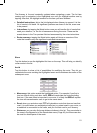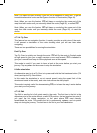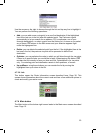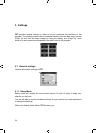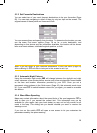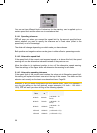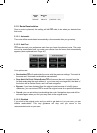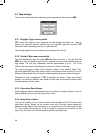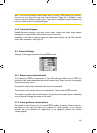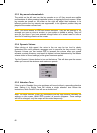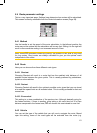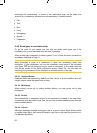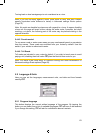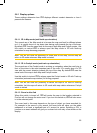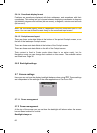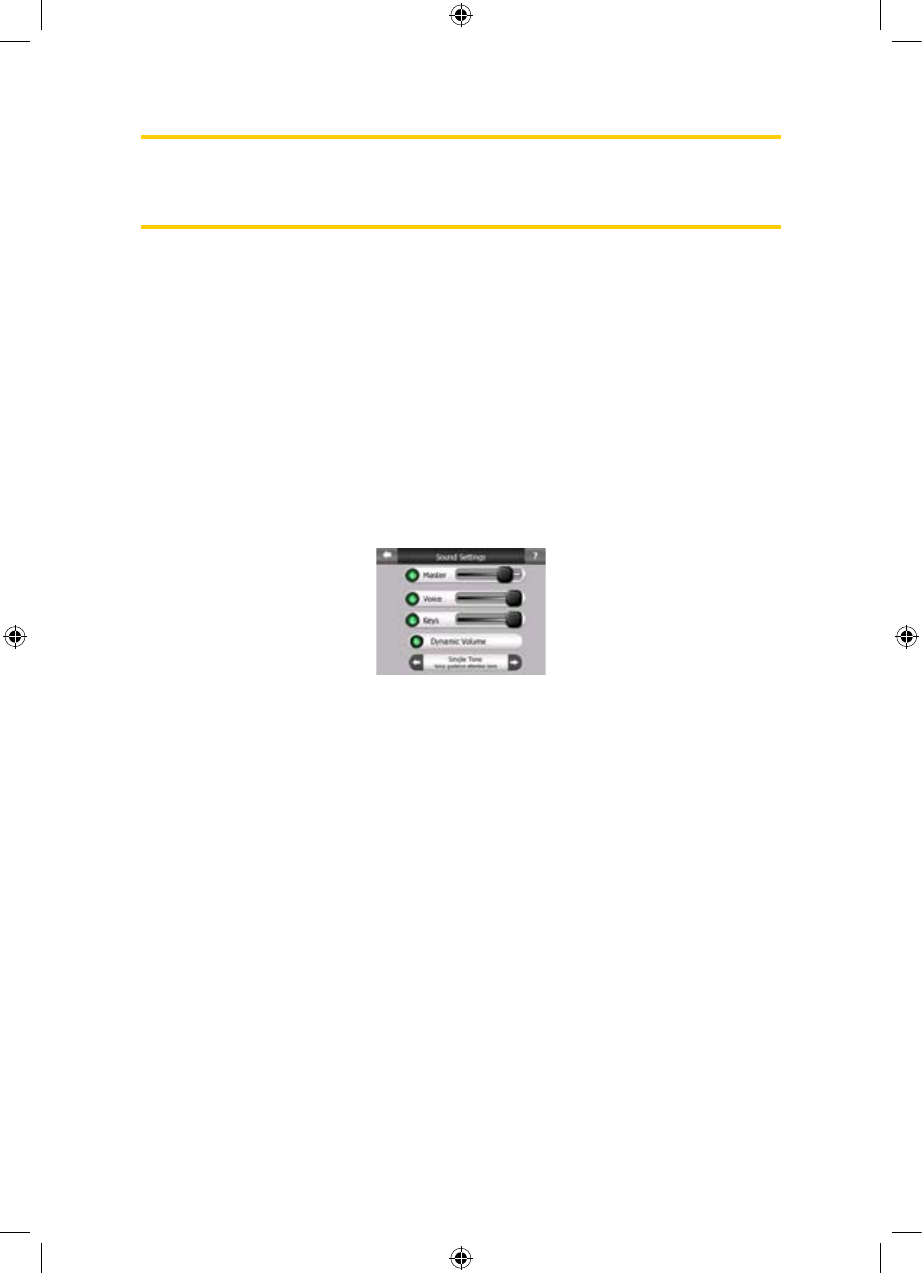
Note: You can only disable street names and POI icons if iGO follows your position.
As soon as you move the map and Lock-to-Position (Page ) is disabled, street
names and icons become visible again. Tap Lock to re-enable Lock-to-Position and
have the labels and icons disappear again.
30
5.2.5 Textured Polygons
Enable textured polygons, and have rivers, lakes, forests and other large objects
displayed in a more realistic and attractive way on the map.
Disabling it will lead to uniform areas but better performance for old PNA devices
with a slow processor. See
Page .22
5.3 Sound settings
Settings on this page determine the way iGO sounds.
5.3.1 Master sound volume/switch
The loudness of iGO is independent of your PNA settings. When you run iGO, the
position of this fader determines the device volume level. When you exit the program,
the device settings return.
The position of this fader determines the device volume level.
The left part of this control works as a mute button. Tap to mute all iGO sounds.
This works in tandem with the Mute button (
Page ) on the map screens. Switching
one of them will change the status of the other.
34
5.3.2 Voice guidance volume/switch
The switch on the left can turn on or mute iGO's audible guidance. When turned on,
the slider on the right will adjust the loudness of voice prompts. In its leftmost
position the voice guidance is suppressed, in its rightmost position the master
volume applies.
59
GNS
GNS
GNS GNS
GNS
GNS