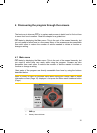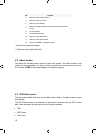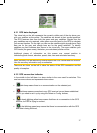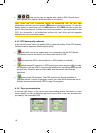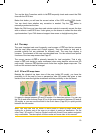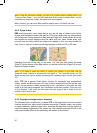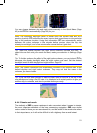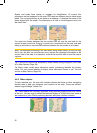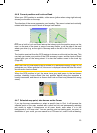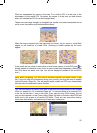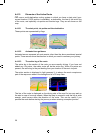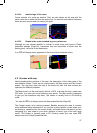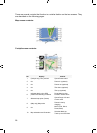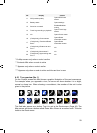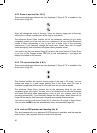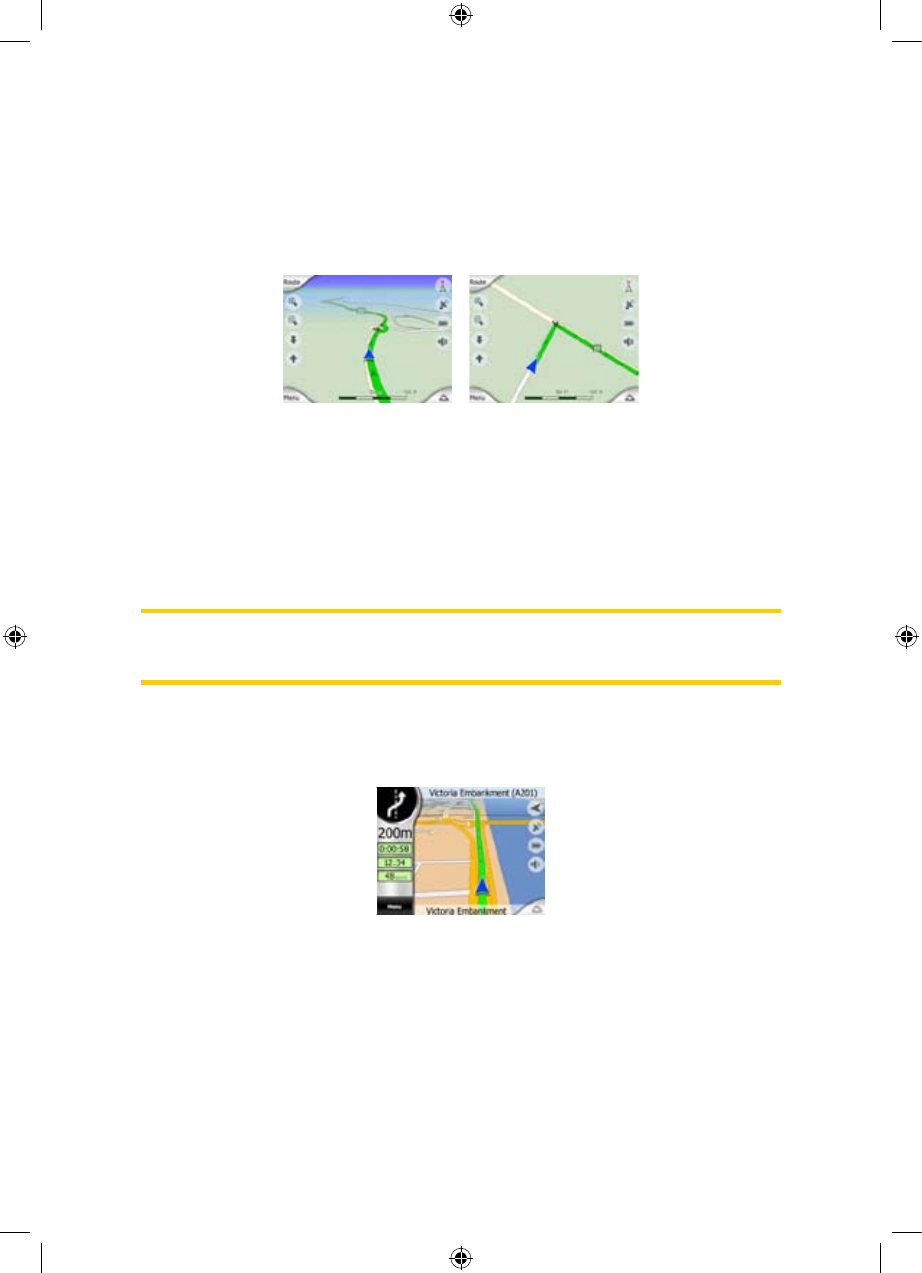
4.4.6 Current position and Lock-on-Road
When your GPS position is available, a blue arrow (yellow when using night colours)
shows your location on the map.
The direction of the arrow represents your heading. The arrow is sized and vertically
rotated with the zoom and tilt levels to always look realistic.
iGO has a built-in Lock-on-Road feature that always puts the position arrow on the
road, on the axis of the street in case of one-way streets, or on the side of the road
where you drive (e.g. on the right in Germany and on the left in the U.K.) on two-way
roads.
The location received from the GPS receiver is shown as a blue dot on the map. This
can help you locate your position if the GPS accuracy is poor, and the Lock-on-Road
system puts you on the wrong street. It is also the location saved in the track log
(Page ).46
Note: the Lock-on-Road feature can be turned off in Advanced settings (Page ) for 70
pedestrian use. When switched off, the arrow is displayed where the blue dot would
be with active Lock-on-Road.
When the GPS position is lost, the arrow turns grey and jumps to the last known
position, disabling Lock-on-Road (the last position before losing the reception is
usually inaccurate, and there is a chance that Lock-on-Road may choose the wrong
street).
4.4.7 Selected map point, also known as the Cursor
If you tap the map somewhere or select a specific item in Find, it will become the
selected point on the map, marked with a small red dot and permanently radiating
red circles to make it conspicuous at all zoom levels, even when it is in the
background of a 3D map view. You can use this point as starting point, via point, or
destination of your route, you can search for a POI near to it, mark it with a drawing-
23
GNS