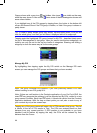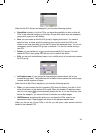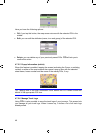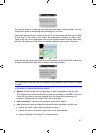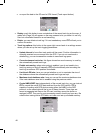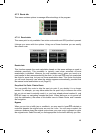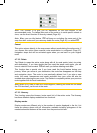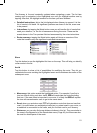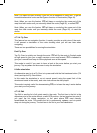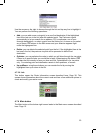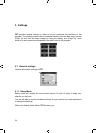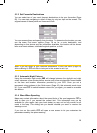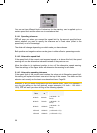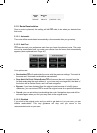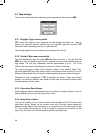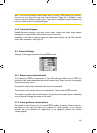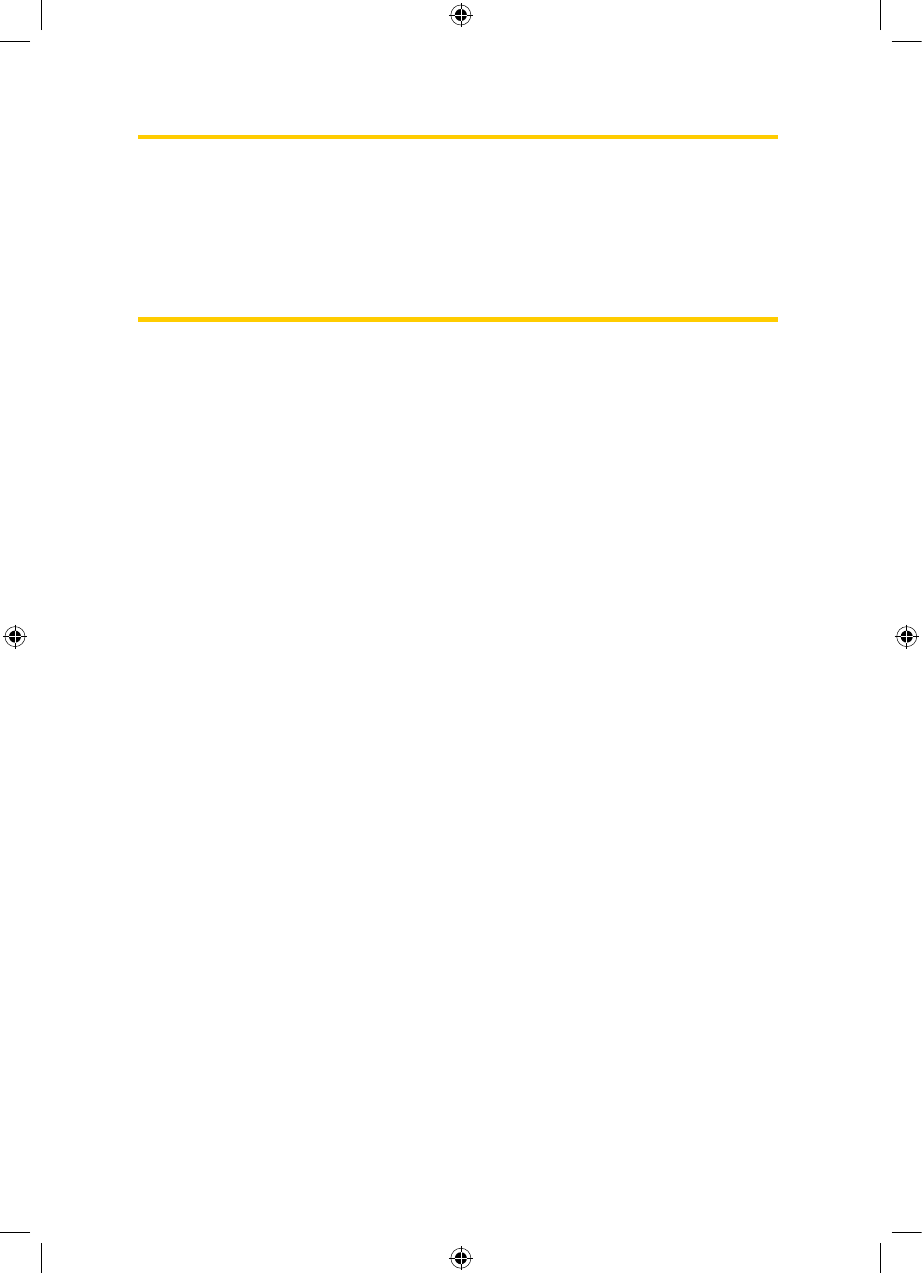
Note: You need not open Itinerary if you run into a roadblock or traffic jam. To get an
immediate alternative route use the Bypass function of Recalculate (Page ).49
Note: When you use this feature, iGO will keep on excluding the same part of the
map from later routes until you manually delete the route (Page ), or restart 50 iGO.
Note: When you use this feature, iGO will keep on excluding the same part of the
map from later routes until you manually delete the route (
Page ), or reset the
device.
50
4.7.3.4 Fly Over
This feature has no navigation function, it merely provides a quick view of the route.
It will present a simulation of the route showing what you will see later when
navigating.
There are two possibilities for running the simulation.
Fast Fly Over
Tap Fly Over to quickly run through the route. iGO will fly the route in Cockpit mode
at high speed to give you a rough overview of the route events. iGO is tweaked to
give you a smooth and easy-to-follow playback even at this speed.
This mode is useful if you want to have a look at the route before you start your
journey. Tap anywhere on the screen to stop the simulation.
Lifelike simulation
An alternative way to do a Fly Over is to press and hold the first hardware button (Tilt
down) and tap the Fly Over button.
In this mode the simulation is run at normal speed (using the speed limit of the
streets and roads in the route), and voice instructions are also played.
This mode is mainly useful for demonstrating iGO, or to learn the way it works before
your start your first journey.
4.7.3.5 Edit
Tap Edit to see the list of all points used in the route. The first item in the list is the
departure point of the route without a valid GPS position, the last reached via point if
you open the list during navigation, or the point where iGO most recently
recalculated the route. This means the list is permanently updated, and via points
drop out during the journey. The last item in the list is your final destination.
52
GNS
GNS
GNS
GNS
GNS
GNS
GNS