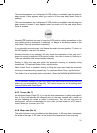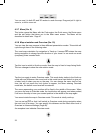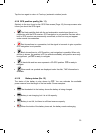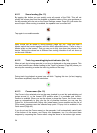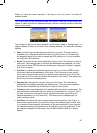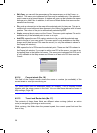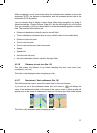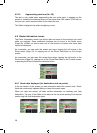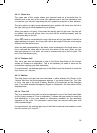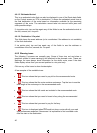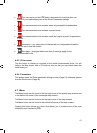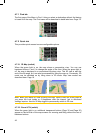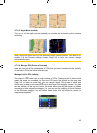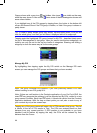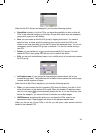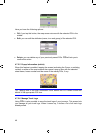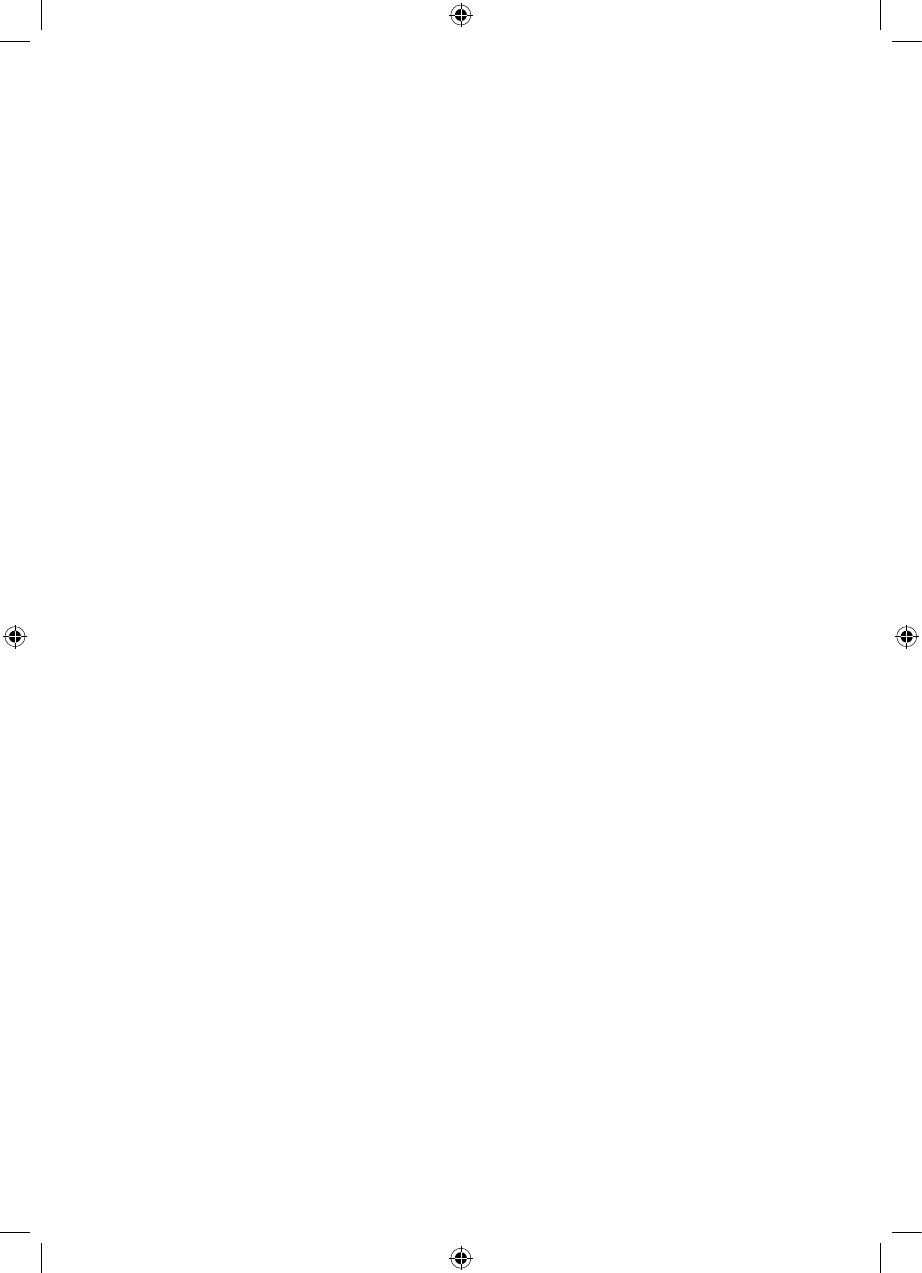
4.6.1.1 Route line
The upper part of this screen shows your planned route as a horizontal line. Its
leftmost point is the start of the route, the rightmost one is the final destination, and
you can see your via point flags along the line, spaced in proportion to their distance.
The blue (yellow at night) arrow representing your position will travel from the left to
the right, giving you visual feedback of your journey.
When you reach a via point, it becomes the starting point of the route, the past will
be deleted, the line with all the other via points will be modified instantly, and the
arrow jumps back to the left.
When iGO needs to recalculate the route, the arrow will not jump back to the left as
when reaching a via point, but it may drift a bit as the length of the new route may be
different from the previous one.
When the data corresponding to the entire route is displayed in the fields below, the
line is coloured the same way as the route line shown on the map. When you see
data that belongs to a via point, the route is coloured only up to that via point. The
rest of the line remains grey.
4.6.1.2 Distance Left
This value can also be displayed in one of the Route data fields on the Cockpit
screen as ‘Distance to destination’. This is the distance you need to travel on the
route before reaching your final destination.
If via points exist, tap and tap again any of the fields to see the distance to reach the
first, second, etc. via point.
4.6.1.3 Method
This field shows how the route was calculated. It either displays the ‘Route’ or the
‘Vehicle’ field from the Route parameter settings. If you have chosen Car, Taxi, Bus
or Lorry, the type of the route (Fastest, Shortest or Economical) will be displayed
here; if you have selected Emergency, Bicycle or Pedestrian, this information will be
displayed here.
4.6.1.4 Time Left
This is an estimated value that can also be displayed in one of the Route data fields
on the Cockpit screen as ‘Time to destination’. It shows the time needed to reach the
final destination of the route based on information available for the remaining
segments of the route. The calculation cannot take into account traffic jams and
other possible delays.
If via points exist, tap and tap again any of the fields to see the time needed to reach
the first, second, etc. via point.
39
GNS