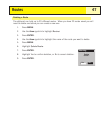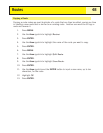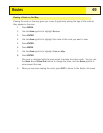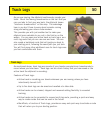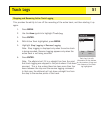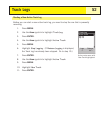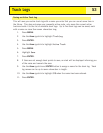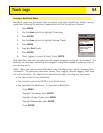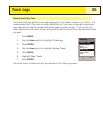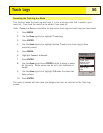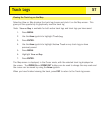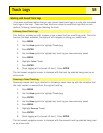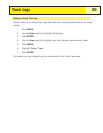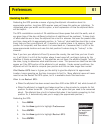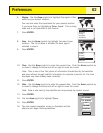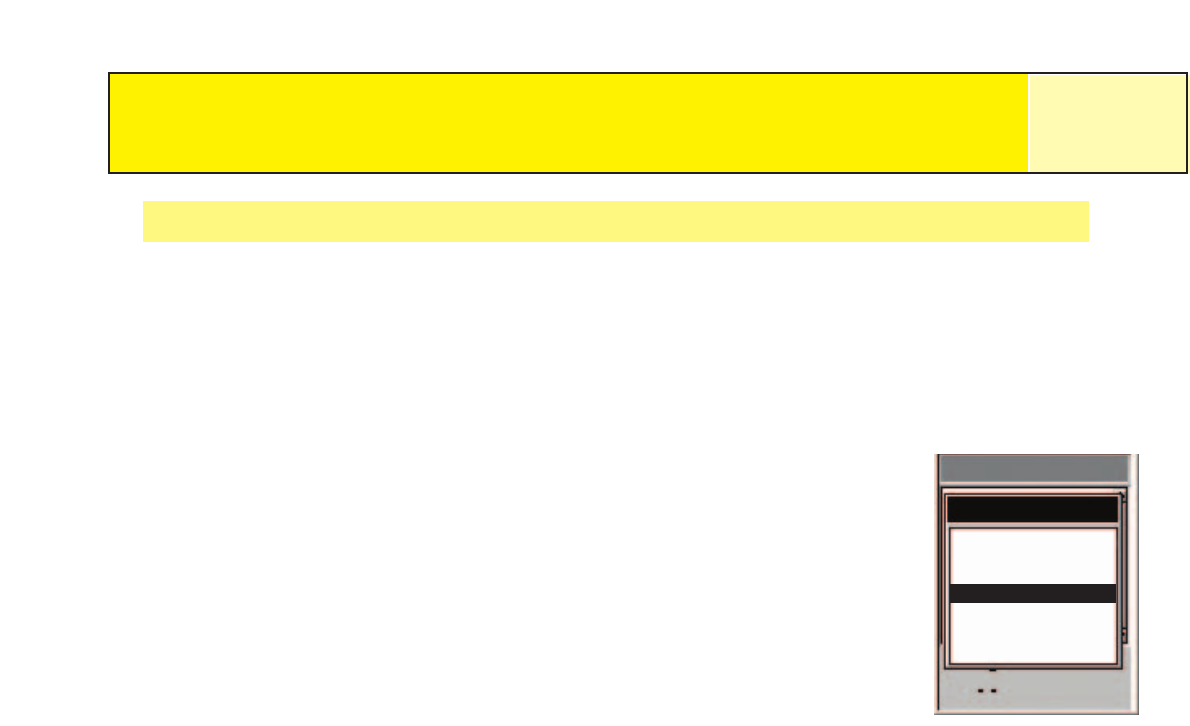
Track Logs
55
Clearing the Active Track
The active track can get to be very large, especially if you haven’t cleared it in a while. It is
recommended that if you plan on using a BackTrack or if you plan on saving the upcoming
track log that you clear the active track before beginning your journey. If you do not, the
other functions will still work but you will probably have a lot more track log information then
you want.
1. Press
MENU.
2. Use the
Arrow joystick to highlight Track Log.
3. Press
ENTER.
4. Use the Arrow joystick to highlight Active Track.
5. Press
MENU.
6. Highlight
Clear Track.
7. Press
ENTER.
The active track is cleared and you are returned to the Track Log screen.
Track Log
Track Log
Active Track
0.00
Stop Logging
Save
BackTrack
Clear Track
Convert to Route
View on Map
Help