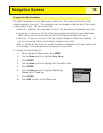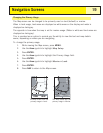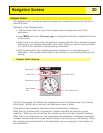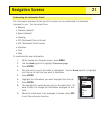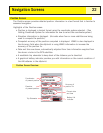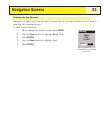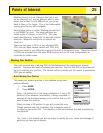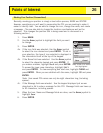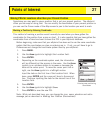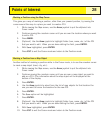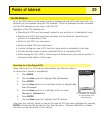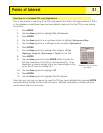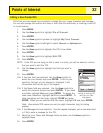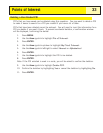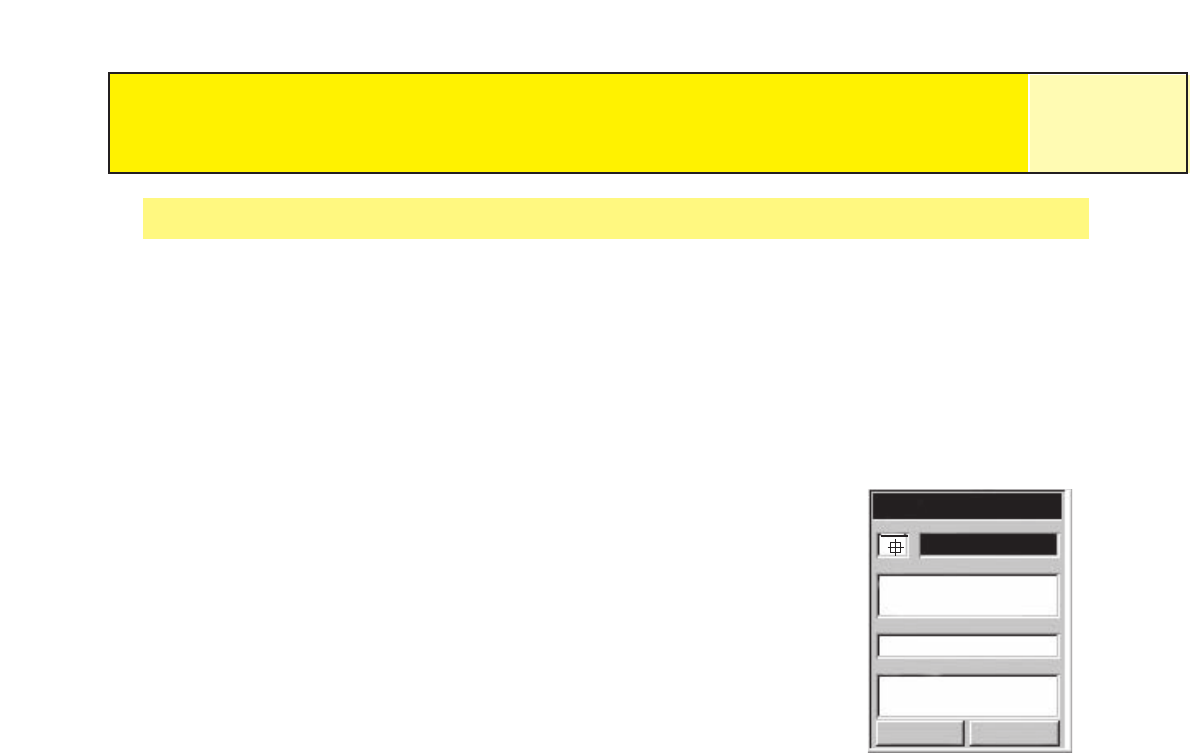
Points of Interest
26
Marking Your Position (Personalized)
Normally, marking you position is simply a two button process, MARK and ENTER.
However, sometimes you will want to personalize the POI you are marking to make it
easier to identify later. You are able to change the icon, change the name, and create
a message. (You are also able to change the location coordinates as well as the
elevation. This changes the position that is being saved and is discussed in a
following section.)
1. Press
MARK.
2. Use the Arrow joystick to highlight the field you want
to change.
3. Press
ENTER.
4a. If the icon field was selected: Use the Arrow joystick
to select the icon desired and press
ENTER. To aid in
your selection, the type of icon selected is displayed in
the information block at the top of the keypad.
4b. If the Name field was selected. Use the
Arrow joystick
to select the character desired and press ENTER. If
you make a mistake, highlight
Back and press ENTER.
To access the lower case characters, highlight
Shift
and press ENTER. To clear everything and start over, highlight CLEAR and
press
ENTER. When you are satisfied with the name, highlight OK and press
ENTER.
Note: User saved POI names can only be eight characters long (including
spaces).
4c. If the Message field was selected. Use the keypad displayed just as was
described in 4b to enter a message for this POI. Message fields can have up
to 30 characters, including spaces.
5. When the Icon, Name and Message fields are done, use the
Arrow joystick to
highlight
Save.
6. Press
ENTER.
Mark Screen with Name
field highlighted.
Mark
Cancel
CREATE MESSAGE?
Message
Elevation
Location
Icon Name
F
T
924
34°06.560N
117°49.566W
Save
POI003