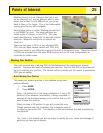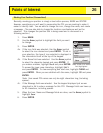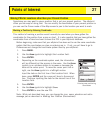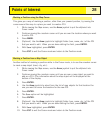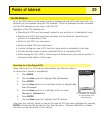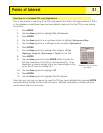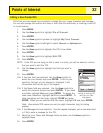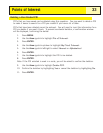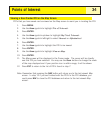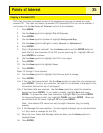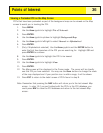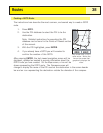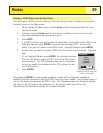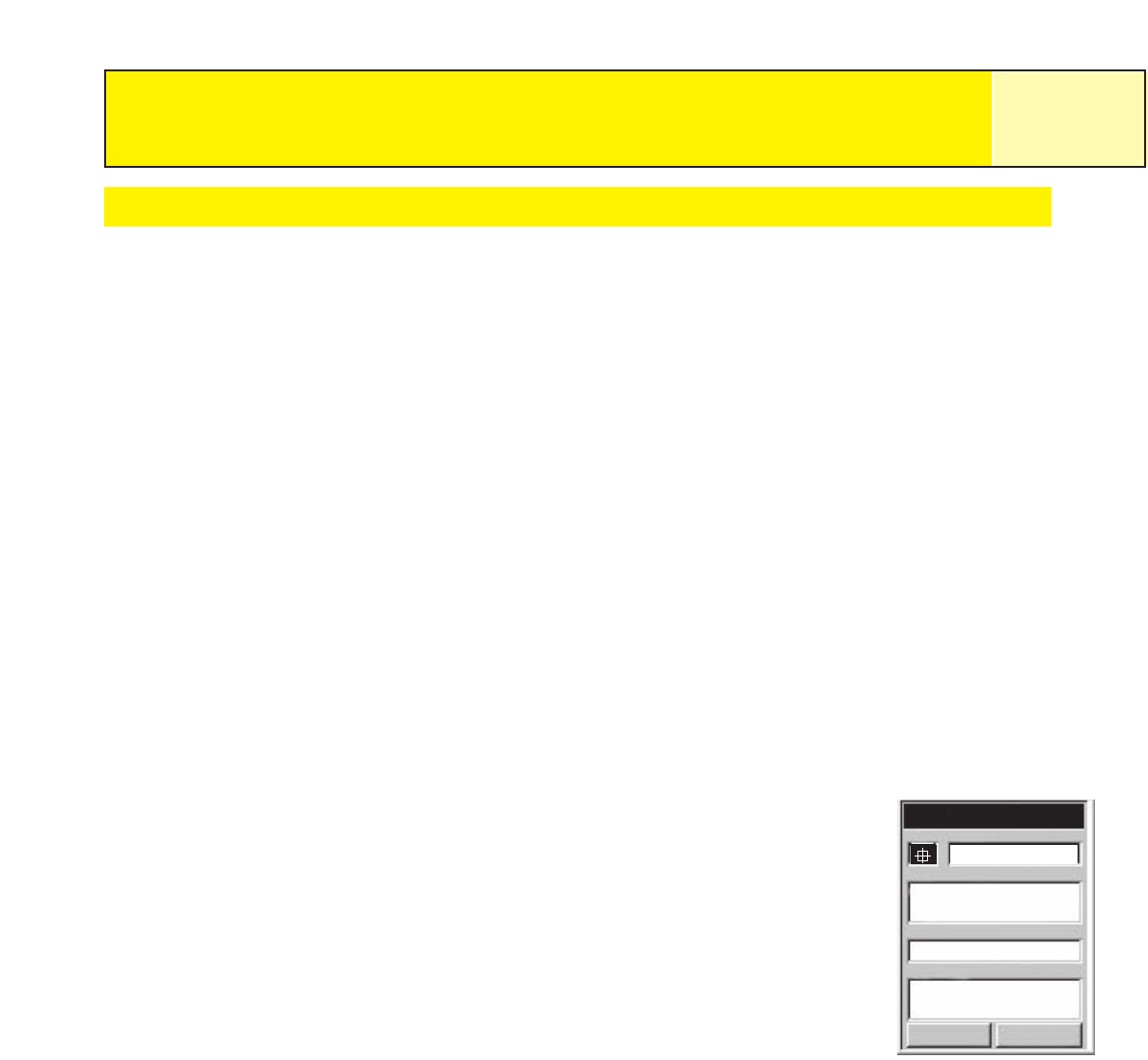
Editing a User-Created POI
POI’s that you have saved can be edited to change the icon, name, elevation and message.
You can also change the location but keep in mind that this effectively is creating a new POI
in a new location.
1. Press
MENU.
2. Use the
Arrow joystick to highlight Pts of Interest.
3. Press
ENTER.
4. Use the
Arrow joystick up/down to highlight My Pts of Interest.
5. Use the
Arrow joystick left/right to select Nearest or Alphabetical.
6. Press
ENTER.
7. Use the Arrow joystick to highlight the POI to be edited.
8. Press
ENTER.
9. Use the
Arrow joystick to highlight Edit POI.
10. Press
ENTER.
NOTE: If the POI you are trying to edit is used in a route, you will be asked to confirm
that you want to edit this POI.
11. Use the
Arrow joystick to highlight the field you want to
change.
12. Press ENTER.
13a. If the icon field was selected: Use the
Arrow joystick to
select the icon desired and press ENTER. To aid in your
selection, the type of icon selected is displayed in the
information block at the top of the keypad.
13b. If the Name field was selected. Use the
Arrow joystick to
select the character desired and press
ENTER. If you make
a mistake, highlight
Back and press ENTER. To access the
lower case characters, highlight
Shift and press ENTER. To
clear everything and start over, highlight
CLEAR and press
ENTER. When you are satisfied with the name, highlight OK and press ENTER.
Note: User-entered POI names can only be eight characters long (including
spaces).
13c. If the Message field was selected. Use the keypad displayed just as was described
in 13b to enter a message for this POI.
14. When the Icon, Name and Message fields are done, use the
Arrow joystick to
highlight
Save.
15. Press
ENTER.
Points of Interest
32
Mark
Cancel
CREATE MESSAGE?
Message
Elevation
Location
Icon Name
F
T
924
34°06.560N
117°49.566W
Save
MAGELLAN
Editing an existing POI
with the icon field
highlighted