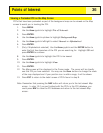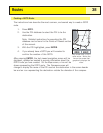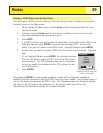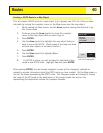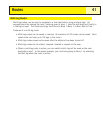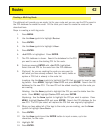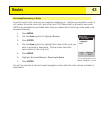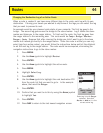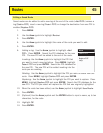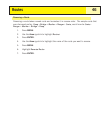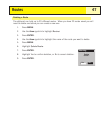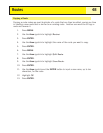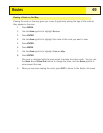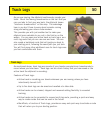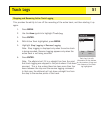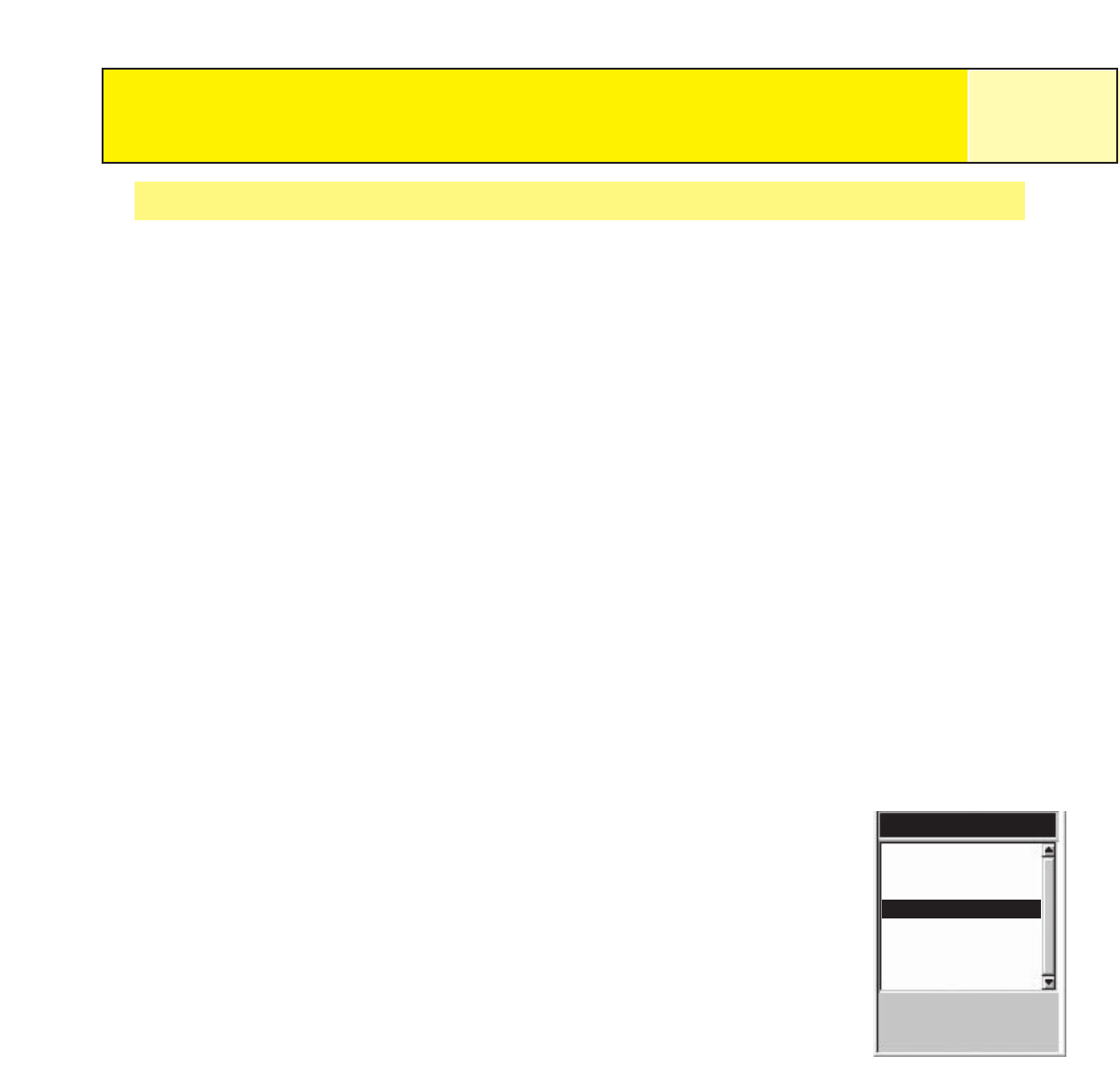
Changing the Destination Leg of an Active Route
When a route is created it can have many different legs to the route, each leg with its own
destination. If during your travels you wanted to skip some of the legs you can select the leg
that you want to proceed to next.
An example would be your planned route starts at your campsite. The first leg goes to the
bridge. The second leg goes across the bridge to the stone marker. Leg 3 leaves the stone
marker and takes you to the ranger station. To finish out the route, the final leg goes from
the ranger station to the swimming area. This route would be
Camp > Bridge > Marker >
Ranger > Swim.
Suppose that after crossing the bridge you didn’t want to go to the stone
marker but instead go directly to the ranger station. Since the route is active (you can only
select legs from active routes), you would follow the instructions below and tell the eXplorist
to set the next leg to the ranger station. The route would be recomputed, eliminating the
navigation instructions to go to the stone marker.
1. Press
MENU.
2. Use the
Arrow joystick to highlight Routes.
3. Press
ENTER.
4. Use the
Arrow joystick to highlight the active route.
5. Press
MENU.
6. Highlight
Select Leg.
7. Press
ENTER.
8. Use the Arrow joystick to highlight the next destination POI
from the route list that you want to go to. In the example
above, that would be
Ranger.
9. Press
ENTER.
10. Confirm that you want to do this by using the
Arrow joystick
to highlight
Yes.
11. Press
ENTER.
12. Press NAV to return to the last viewed navigation screen.
Routes
44
Enter to Select
Camp
Bridge
Marker
Ranger
Swim
Leg
Bearing
Distance
3
272° 3.06
M
M
I
Route leg list with Ranger
selected. Note that
Marker is bold as it is the
current active leg.