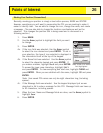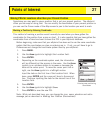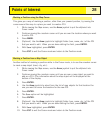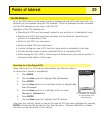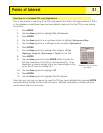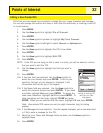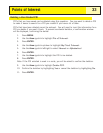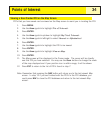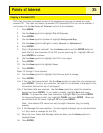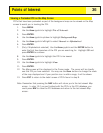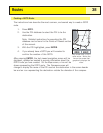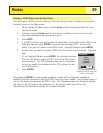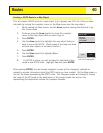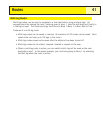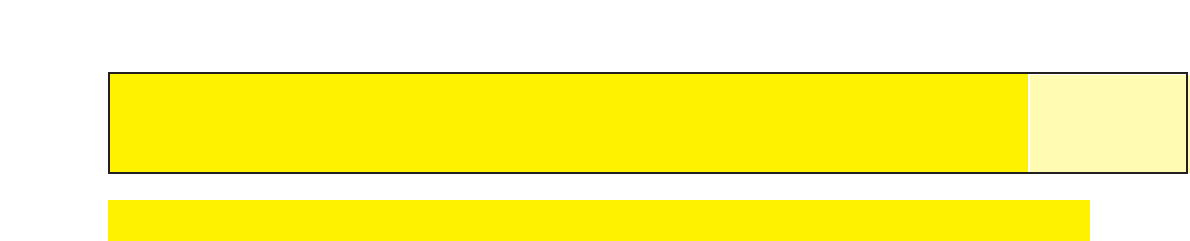
Points of Interest
34
Viewing a User-Created POI on the Map Screen
POI’s that you have saved can be viewed on the Map screen to assist you in locating the POI.
1. Press MENU.
2. Use the
Arrow joystick to highlight Pts of Interest.
3. Press
ENTER.
4. Use the
Arrow joystick up/down to highlight My Pts of Interest.
5. Use the
Arrow joystick left/right to select Nearest or Alphabetical.
6. Press
ENTER.
7. Use the
Arrow joystick to highlight the POI to be viewed.
8. Press ENTER.
9. Use the
Arrow joystick to highlight View on Map.
10. Press
ENTER.
11. The
Map screen will be displayed in the Cursor mode. The cursor will be directly
over the POI you have selected. You may use the
Zoom buttons to change the scale
of the map displayed and if your position icon is within range, it will be shown.
12. Press
ESC to return to the list of POI’s found in step 7.
Note: Remember that pressing the
NAV button will return you to the last viewed Map
screen. In step 12 if you are finished with the POI’s in the POI database, you
could press
NAV to close the POI database and return to the last viewed Map
screen.