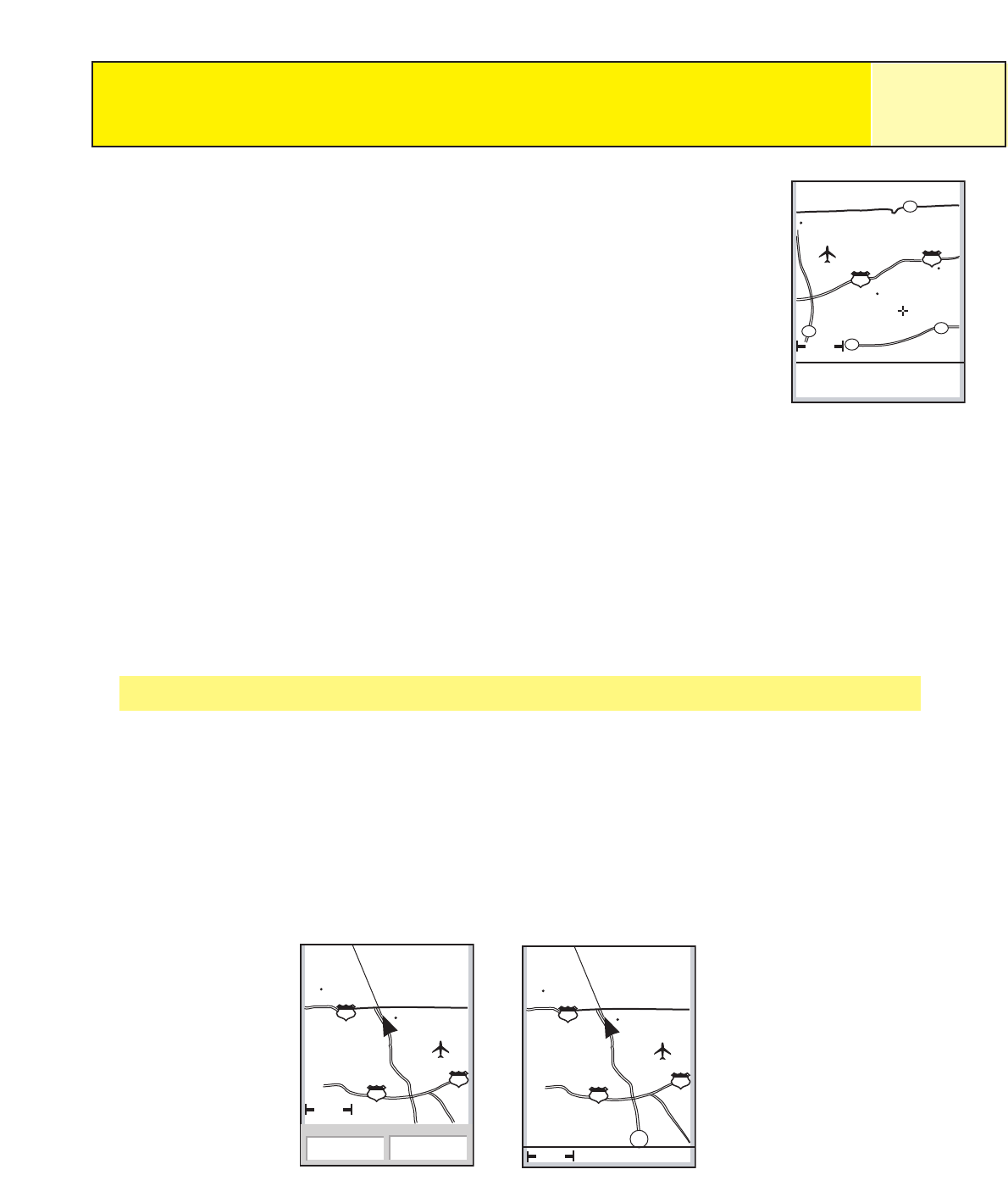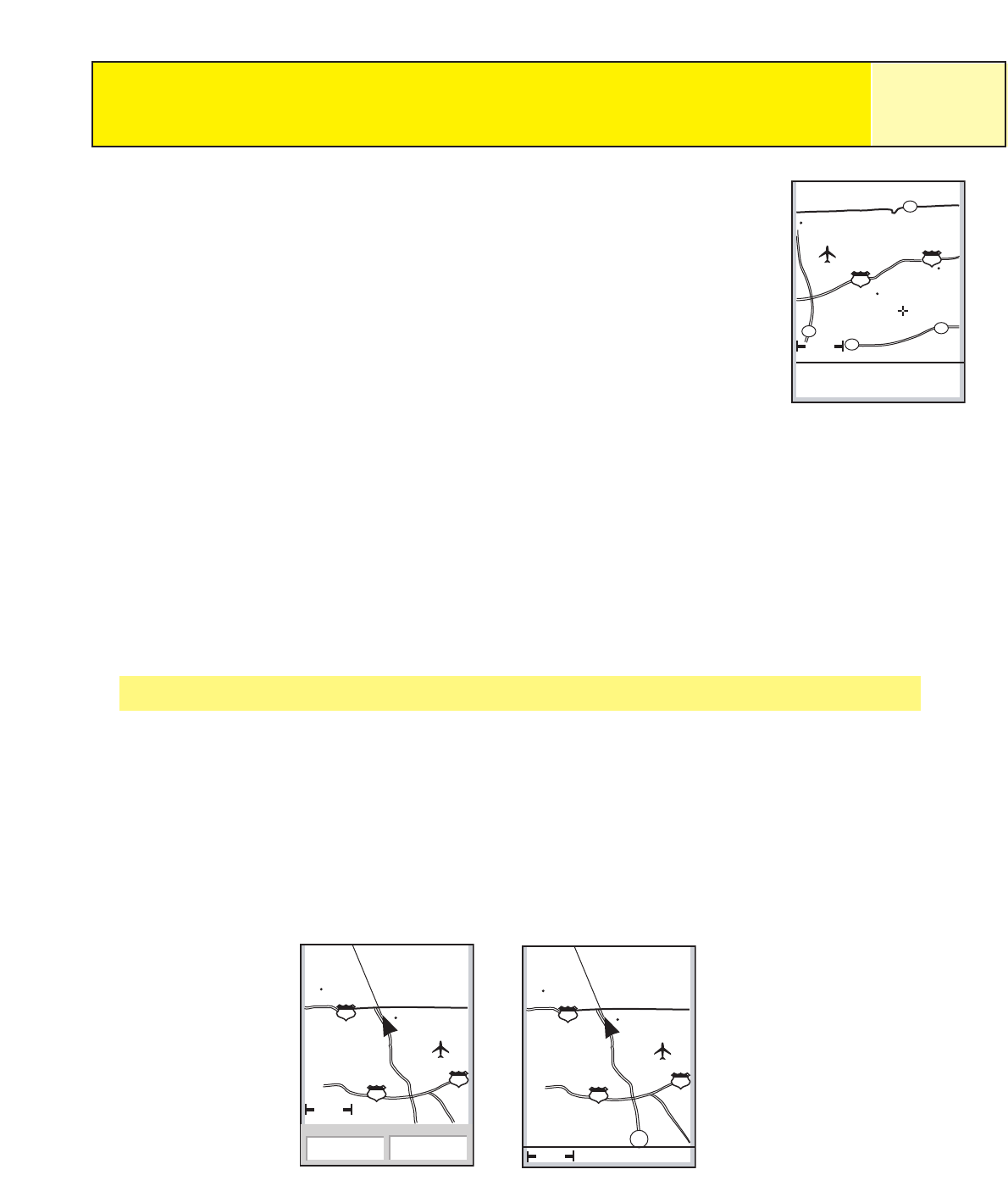
In the Cursor mode, you have a cursor icon displayed that you can use
to pan around the map. The information displayed at the bottom of
the screen provide you with the heading and distance the cursor is at
from your present position. In the Cursor mode you can:
• scroll around the map, seeing available information for areas on
the map not displayed around your present position,
• create a POI for the position indicated by the cursor,
• create a GOTO route to the position indicated by the cursor
location, or
• get detailed information about POI’s or map objects found at the
cursor location.
These options will be explained in the section of this manual on creating POI’s and GOTO
routes.
To enter the Cursor mode, use the
Arrow joystick to move the cursor. As soon as the
joystick is moved, a crosshair cursor is displayed and the bottom of the screen changes to
provide information about the cursor position.
To exit the cursor mode, press the
ESC button. When pressed, the Map screen is returned
to the Position mode, with your present position displayed in the center of the screen.
Showing or Hiding Map Information
The information at the bottom of the Map screen provides you with information that can be
used to assist you in navigating to your destination. However, you may want to display more
of the map and do not need this information. The eXplorist gives you the capability to turn
this information on or off.
1. While viewing the
Map screen, press MENU.
2. With
Hide Map Info or Show Map Info highlighted, press ENTER.
Navigation Screens
16
1.60mi
114
o
M
Pomona
10
10
San Dimas
30
57
60
60
7.31
M
I
Cursor
The Map screen in the
Cursor Mode
ent
1.60mi
352
o
M
4.3
M
H
Heading
Speed
Glendora
210
vina
San Dimas
10
10
ent
1.60mi
I-210
Glendora
210
vina
San Dimas
10
10
57
alley
The Map screen with map
information shown.
The Map screen with map
information hidden.