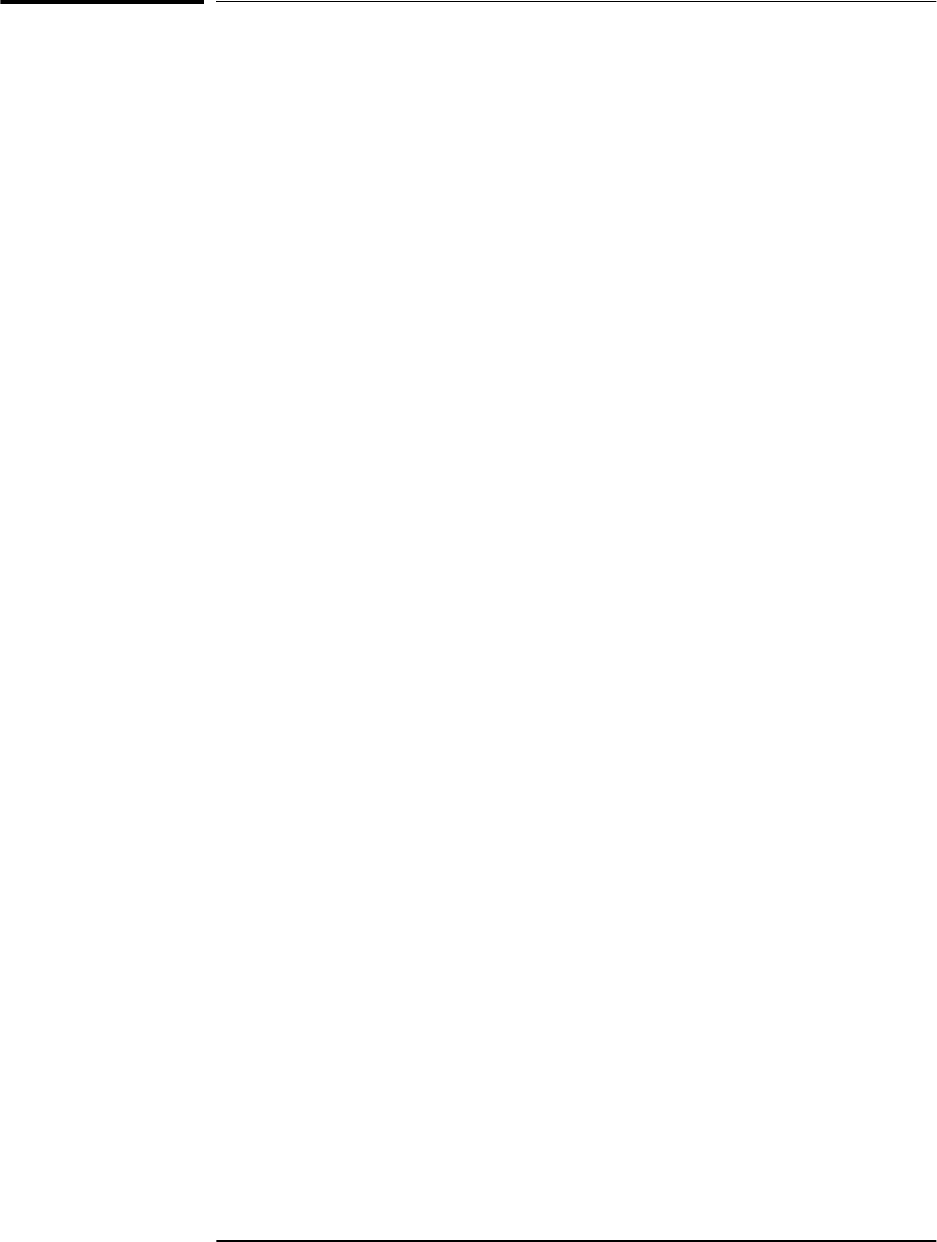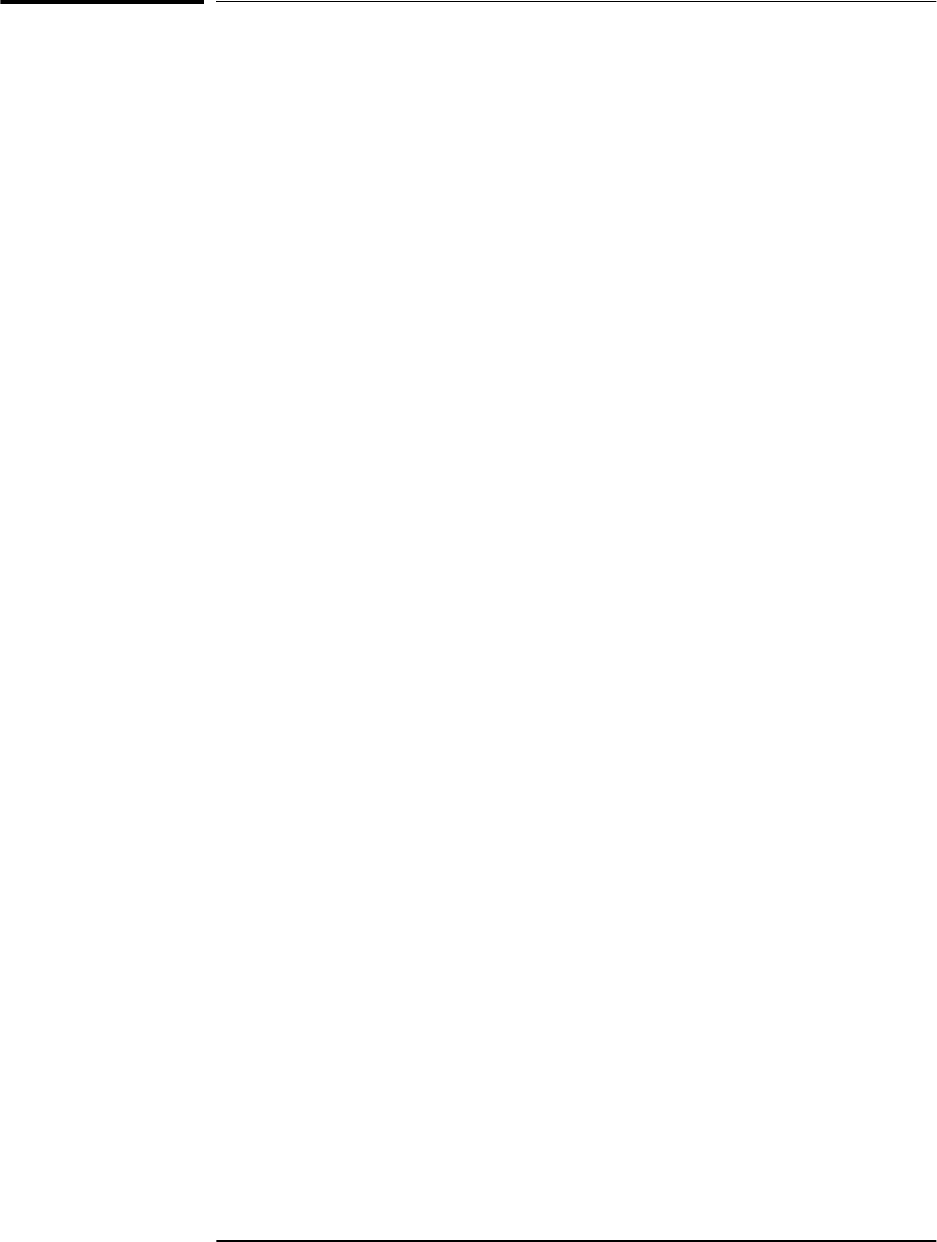
Chapter 3 Visual User Interface
Using and Reading the Visual User Interface (the Receiver Status
Screen)
Operating and Programming Guide 3-3
Using and Reading the Visual User
Interface (the Receiver Status Screen)
The combination of the PC and the GPS Receiver yields a visual user
interface called the Receiver Status Screen that lets you see what the
Receiver is doing and how it is progressing towards tracking satellites
to eventually lock to the GPS signal.
When connected to a properly configured PC, the Receiver Status
Screen can be accessed. There are two ways to access and use the
Receiver Status Screen:
• By installing a commercially available terminal emulation
program, connecting the Receiver to a PC via the PORT 1 port, and
manually sending the
:SYSTEM:STATUS?
query. (Refer to Chapter 1,
“Getting Started,” in 58503B/59551A Getting Started Guide.)
• By installing and operating the SatStat program, which
automatically generates continual status screen updates, and
connecting the Receiver to a PC via PORT 1. (Refer to the sections
titled “Installing the Automated SatStat Program for Continual
Status Updates” and “Operating the Automated SatStat Program”
in Chapter 1, “Getting Started,” of the 58503B/59551A Getting
Started Guide for details on installation and operation.)
The following tutorial demonstrates how you can use the Receiver
Status Screen to observe Receiver operation. The tutorial uses the
manual (
:SYSTEM:STATUS?
) method.
Tutorial on Using the Status Screen to Interface With
the Receiver
Type
:SYSTEM:STATUS?
at the scpi> prompt.
An initial power-up screen is displayed, which is similar to the
demonstration screen shown in Figure 3-1. The first data that you
should look at is in the SYNCHRONIZATION area of the screen. It is
telling you that it is in the Power-up state as indicated by the >>
marker. That is, the Receiver has just been put on line.