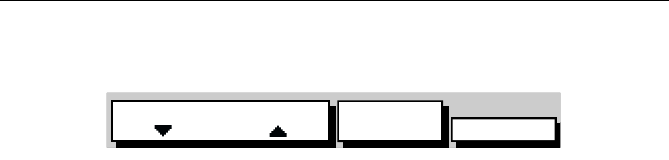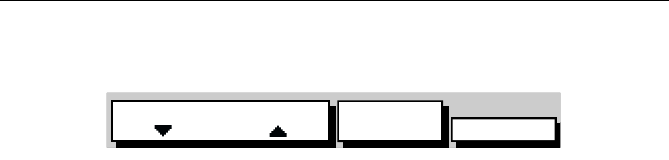
Chapter 3: Operation 3-41
3. Press the MORE... soft key to display the second level Track soft keys
as shown in Figure 3-43.
Figure 3-43: Second Level Track Soft Keys
4. Press the appropriate TRACK INTERVAL up/down soft key to set an
appropriate
TIME or DISTANCE interval.
5. Press
MORE to return to the first level Track soft keys.
6. Press the
TRACK OFF ON soft key to toggle tracks on/off.
Your vessel’s trail will be displayed on-screen, with a line joining the
points at the selected interval.
7. To return to the default soft key display, press
CLEAR.
Clearing the Current Track
You can clear the current track from the screen. When you select CLEAR
TRACK
, if the current track has not been saved, you have the option of
saving it.
➤ To clear the current track:
1. Press the
CLEAR TRACK soft key.
2. If the track has not been saved, the
SAVE TRACK soft keys are dis-
played.
i. To clear the track without saving it in the Track List, press
NO.
ii. To save the track in the list, press
YES.
The
NAME TRACK soft keys are displayed and you should continue as
described in Saving and Naming the Current Track below.
The current track is cleared from the screen.
3. To return to the default soft key display, press
CLEAR.
SmartRoute
SmartRoute enables the current track, or last segment of a track with
breaks, to be converted to a route.
➤ To convert the current track into a route:
1. Select
MAKE INTO ROUTE and press ENTER.
The current track/last segment is converted to a new route, with the
most recently placed track point as the start of the route, ie. the track
is reversed.
If there is an unsaved current route on screen, the option to save the
route is given, see Section 3.4, Working with Routes.
TRACK
LIST
MORE¬
TRACK INTERVAL
1S
D4920-1
81171_4.BOOK Page 41 Thursday, November 29, 2001 11:34 AM