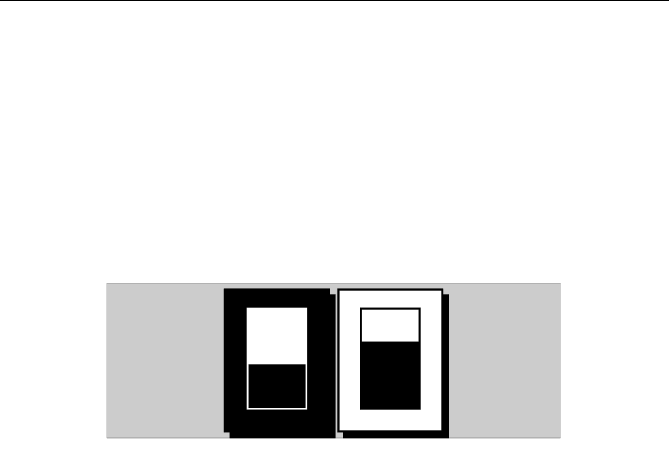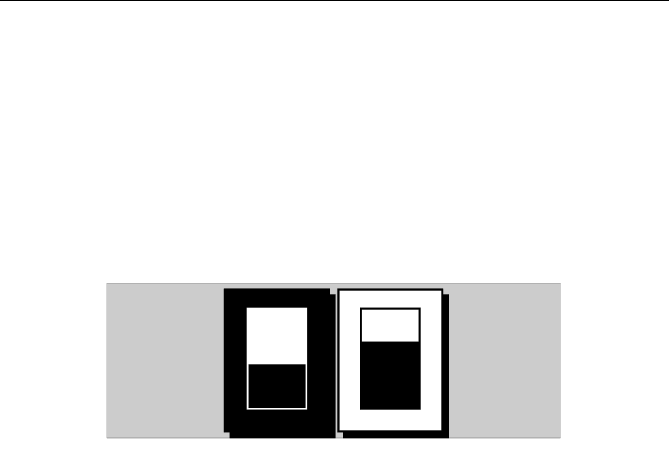
Chapter 2: Getting Started 2-3
zero the display and key backlights extinguish. If the POWER key is
released within this period, power-down is cancelled.
Changing the Lighting and Contrast
You can change the level of backlighting and contrast for the screen and
keys. The key backlighting always retains a minimal level to enable the
keys to be seen at night.
➤ To change the lighting and contrast:
1. Press the
POWER key to display the lighting controls (Figure 2-3).
Figure 2-3: Lighting Controls
2. Use the LIGHT soft key or trackpad left/right to select LIGHT control.
• Use the
LIGHT soft key to toggle lighting ON/OFF.
• Use trackpad up/down to select lighting level (eight levels).
3. Press the
CONTRAST soft key, or trackpad left/right, to select the CON-
TRAST
control. Adjust the contrast setting in the same way as for the
lighting (100 contrast levels).
4. Press
ENTER to remove the soft key sliders and return to the default
screen, with the new lighting and contrast levels retained.
When the display unit is switched on, screen lighting is restored to
ON if
it was
ON previously. Whilst the unit is switched on, the chosen lighting
level is retained until it is reset. The new contrast level is retained until it
is reset, even after power-off, unless it has been set either very low or very
high; in this case, the contrast will be restored on power-up as follows:
• Contrast set <30% restored to 30%
• Contrast set >70% restored to 70%
Note: Factory default settings are
LIGHT OFF and CONTRAST 50%.
2.3 Controlling the Display
The display is controlled by means of the cursor and control keys. Most
plotter operations are started from the default soft keys displayed in the
plotter screen (Figure 2-4).
CONTRASTLIGHT
ON
42% 60%
D4927_1
81171_4.BOOK Page 3 Thursday, November 29, 2001 11:34 AM