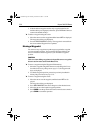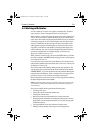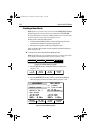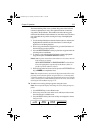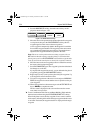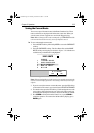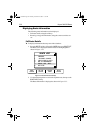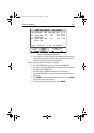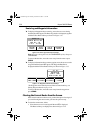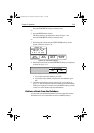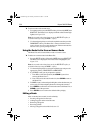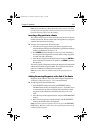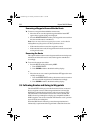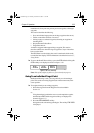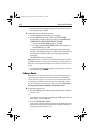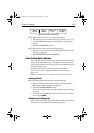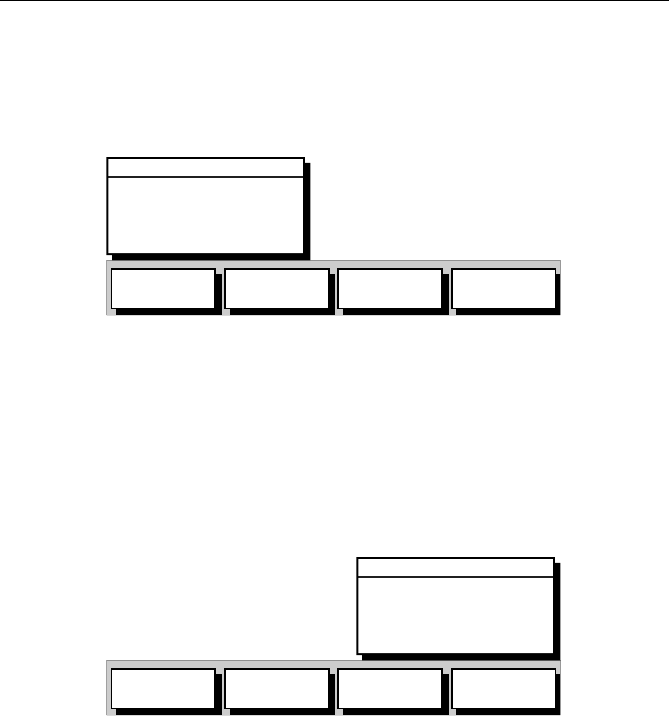
3-28 Raynav 300 GPS Plotter
Route Leg and Waypoint Information
➤ To display information about a route leg, move the cursor over the leg
until the letters
RTE appear. The Route Leg data box is displayed, together
with the Follow Route soft keys as shown in Figure 3-34.
Figure 3-34: Route Leg Data Box and Soft Keys
Note: If a route is being followed, the FOLLOW ROUTE soft key changes to
STOP FOLLOW.
To remove the data box, move the cursor away from the route or press
CLEAR.
➤ To display information about a route waypoint, move the cursor over the
waypoint until the letters
WPT appear. The Waypoint Data Box is
displayed with the Follow Route soft keys as shown in Figure 3-35.
Figure 3-35: Waypoint Data Box and Soft Keys
The Waypoint can be edited by means of the associated soft keys, see
Editing Waypoint Details on page 3-18.
To remove the data box, move the cursor away from the waypoint or
press
CLEAR.
Clearing the Current Route from the Screen
If the current route has not been saved, you have the option of saving it; if
you are following the current route, you have the option to stop.
➤ To clear the current route, either:
1. Place the cursor over a route leg until the text
RTE is displayed.
The Route soft keys are displayed as shown in Figure 3-34.
ROUTE NOT NAMED
LEG 02 - 03
270°T 13.4nm
ROUTE 01
FOLLOW
ROUTE
EDIT
ROUTE
CLEAR
ROUTE
REVERSE
ROUTE
D4912-1
60°08^21N
030°17^99W
RTE 01 WPT 02
WPT 017
FOLLOW
FROM HERE
EDIT
WAYPOINT
REMOVE
WAYPOINT
MOVE
WAYPOINT
D4960-1
81171_4.BOOK Page 28 Thursday, November 29, 2001 11:34 AM