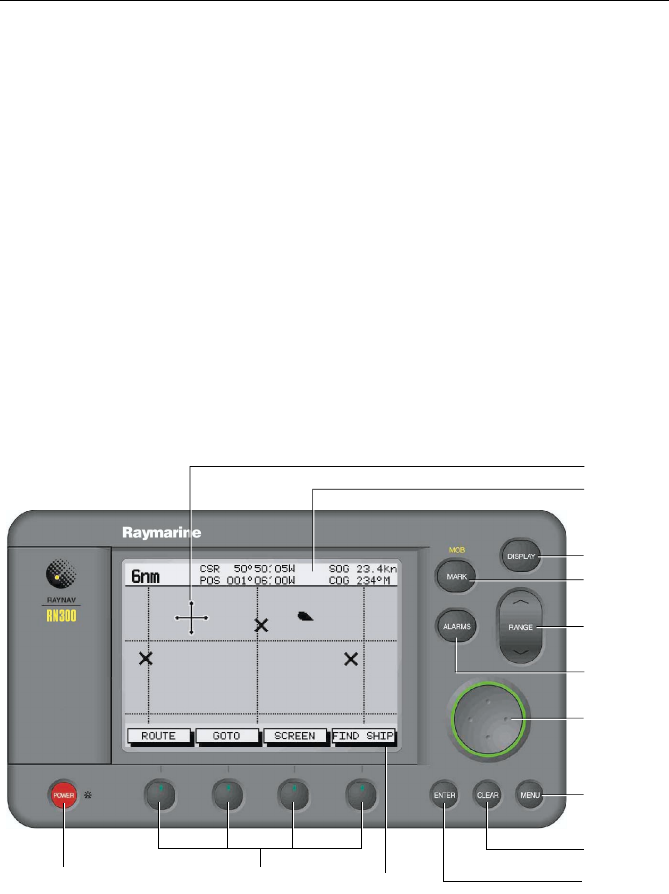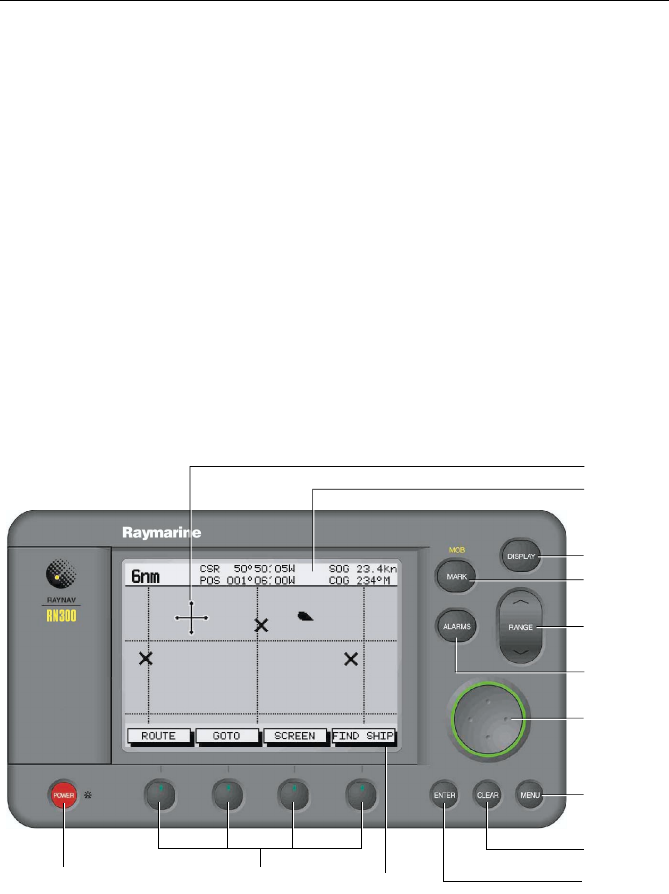
Chapter 1: Overview 1-5
1.4 Operating Controls
Operation utilizes a number of buttons and on-screen controls. These
include:
• A trackpad providing up, down, left, right and diagonal control of an
on-screen cursor.
• Eight dedicated (labelled) control keys.
• Four soft keys with labels displayed on screen.
• Pop-up menus, displayed on-screen, from which options are selected.
• Database lists, displayed on-screen, which enable editing of items.
Note: The cursor is the cross-hair symbol (+) visible on the display. The
trackpad moves the cursor to select a position or item on the chart.
The controls are shown in Figure 1-1. They are back-lit for night-time
use. When you use certain controls, a help message is displayed at the top
of the screen (unless you switch help off as described in Chapter 4). The
following paragraphs describe the controls and on-screen facilities.
Figure 1-1: Raynav 300 GPS Plotter Operating Controls
Trackpad and Cursor
The trackpad is used to:
• Move the cursor around the screen
• Select an item from a pop-up menu
• Adjust a variable soft key control
ALARMS key
Trackpad
POWER key Soft keys Soft key labels
Cursor
MENU key
RANGE key
DISPLAY key
MARK key
ENTER key
D4925_2
CLEAR key
Status Bar
81171_4.BOOK Page 5 Thursday, November 29, 2001 11:34 AM