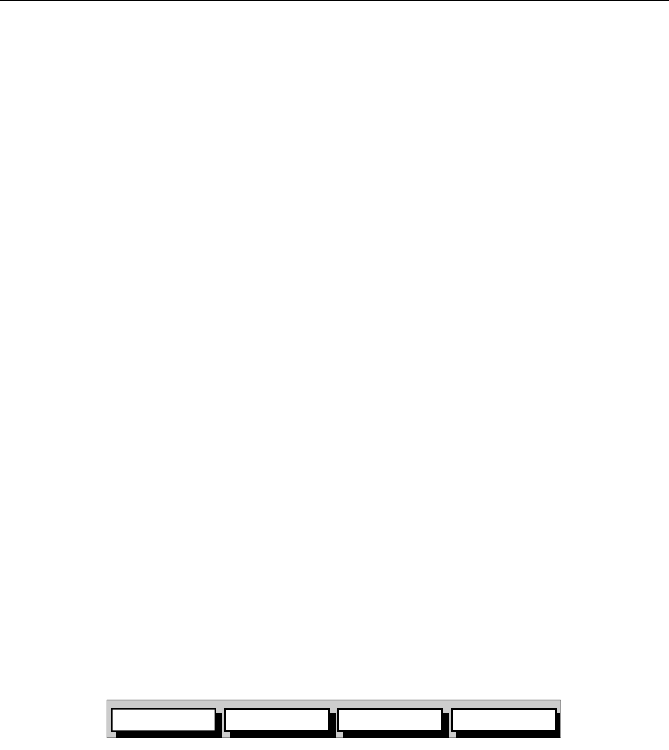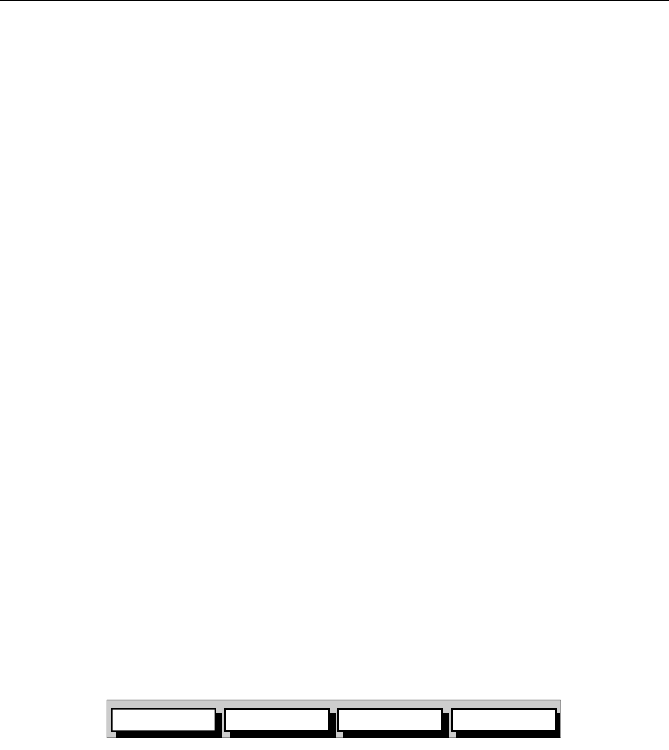
Chapter 1: Overview 1-7
Dedicated Keys
The dedicated keys: DISPLAY, MARK, RANGE, ALARMS, ENTER,
CLEAR, MENU
and POWER have fixed functions.
Some keys can be used in two ways:
• Press: Press the key momentarily and then release it. This method is
used for most key operations.
• Press and hold: Press the key and hold it down for the length of time
stated (for example, 3 seconds), then release it.
When you press a dedicated key, one of the following happens:
1. The associated operation is actioned, eg. change chart scale (
RANGE).
2. A pop-up menu is displayed, providing further options.
3. A set of soft keys is displayed, providing further functions.
As you press a key, a single audio beep confirms the key action. If the
key-press is invalid for the current screen or mode, three rapid beeps
sound. If required, you can turn these sounds off as part of your set up
procedure (see System Set Up Parameters on page 4-2).
Soft Keys
The four keys below the screen are called soft keys because their
functions change according to the operation. The soft keys are grouped
into related sets and subsets providing access to the various functions.
The soft key labels are displayed on the screen just above the keys. The
default soft keys are displayed until you press a key, or select an item on
the screen; the soft keys associated with the action are then displayed as
shown in Figure 1-2.
Figure 1-2: Default Soft Keys
Note: If the key text is greyed out, it is not currently available.
When you press a soft key, one of the following happens:
1. The associated operation is actioned.
2. A sub-set of soft keys is displayed, providing further functions.
3. A pop-up menu is displayed, providing further options.
As with dedicated keys, soft key operations are confirmed (or denied) by
key beeps, see Dedicated Keys above.
GOTO SCREENROUTE FIND SHIP
D4897-1
81171_4.BOOK Page 7 Thursday, November 29, 2001 11:34 AM