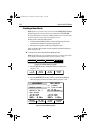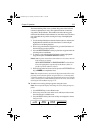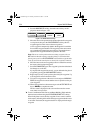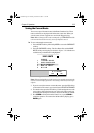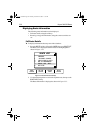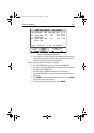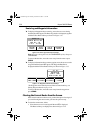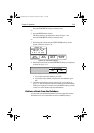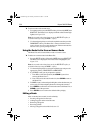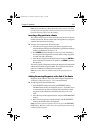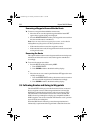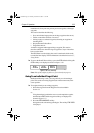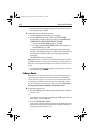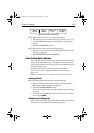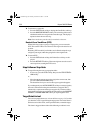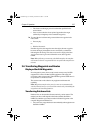3-30 Raynav 300 GPS Plotter
➤ To select a route as the current route:
1. From plotter mode, press the
ROUTE soft key, followed by MORE, then
ROUTE LIST. The Route List is displayed with the selected route high-
lighted, see Figure 3-32.
Note: In any mode other than plotter mode, the
ROUTE LIST soft key is
available without pressing the
MORE... soft key.
2. Use the trackpad up/down to select the required route then press the
SHOW ROUTE soft key. The Route List is removed and the selected
route is shown on screen as the current route. If the current route has
not been saved, you are prompted to do so.
Using the Route List to Erase or Name a Route
The Route List can be used to delete a route or re-name a route.
➤ To delete or re-name a route in the Route List:
1. Press the
ROUTE soft key, followed by MORE, then press ROUTE LIST.
The Route List is displayed. The selected route is highlighted, see
Figure 3-32.
Note: In any mode other than plotter mode, the
ROUTE LIST soft key is
available without pressing the
MORE... soft key.
2. Use the trackpad up/down to select the required route and press the
appropriate soft key -
ERASE ROUTE or NAME ROUTE.
3. If you
ERASE a route you are prompted to confirm.
i. Press
NO to cancel the operation, then CLEAR if you wish to
remove the Route List or...
ii. Press
YES to erase the route from the list, then CLEAR to remove
the Route List.
4. To
NAME a route, use the trackpad left/right to select the character you
wish to edit. Use the trackpad top/bottom to change the character.
5. Press
ENTER to confirm the new name and return to the Route List or
CLEAR to cancel the operation.
6. Press
CLEAR twice to return to the default soft key display.
Editing a Route
After a route has been created, it can be edited by:
• Inserting a Waypoint into the route
• Adding waypoints at the end of the route
• Removing a Waypoint
• Reversing a Route
• Moving a Waypoint as described in Section 3.3.
81171_4.BOOK Page 30 Thursday, November 29, 2001 11:34 AM