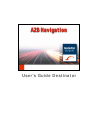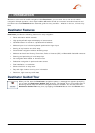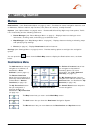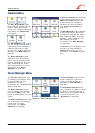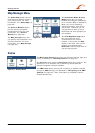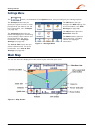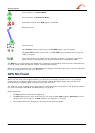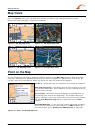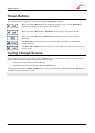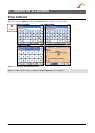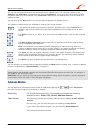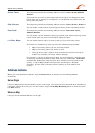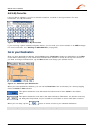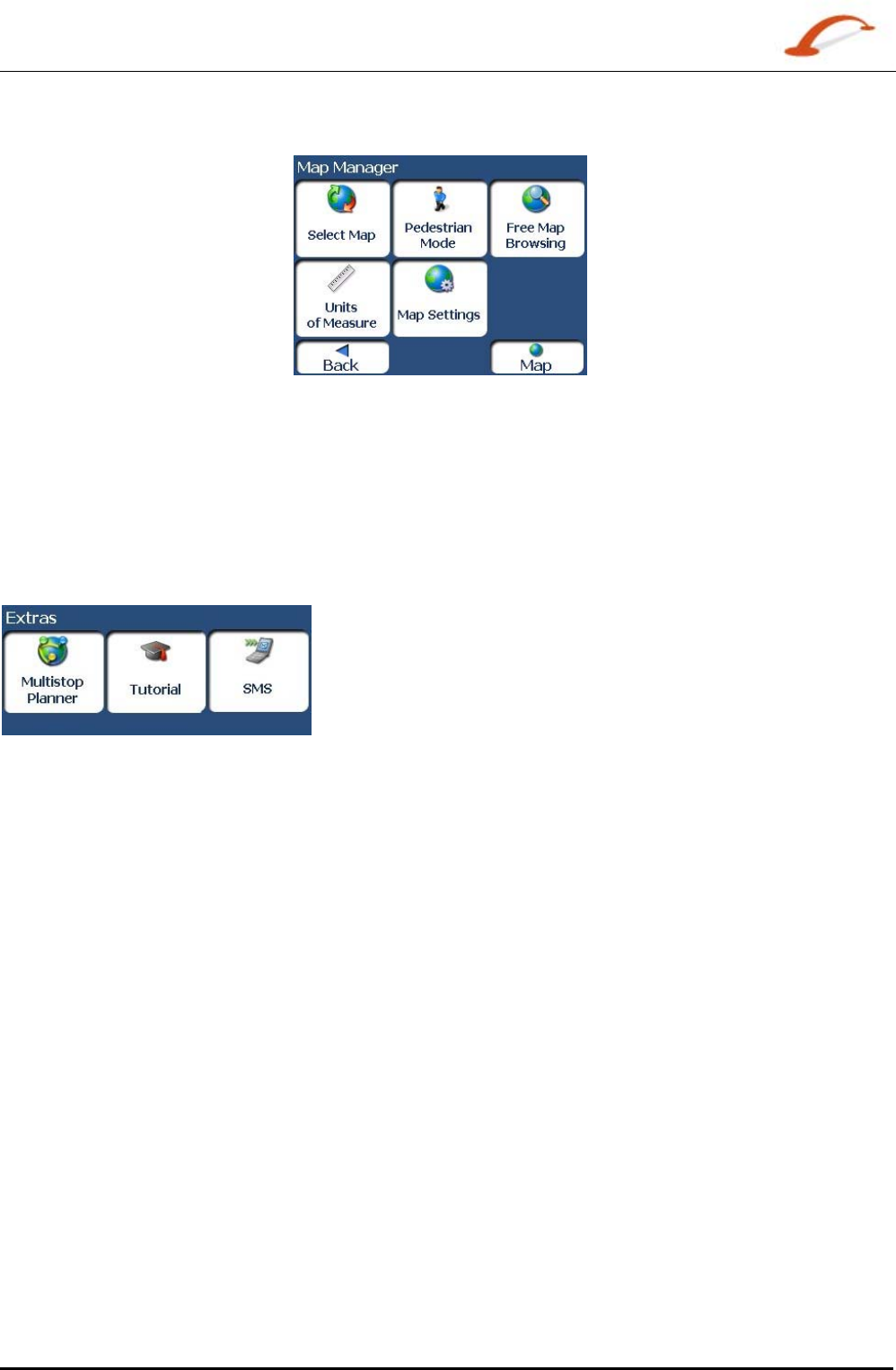
User's Guide Destinator 5
Getting Started
Map Manager Menu
The Select Map button lets you
choose among different maps on
your memory card. For more
information, see "
Select Map (on
page
29)".
The
Units of Measure button
lets you specify the system
measurement units. For more
information, see "
Units of
Measure (on page 30)".
The Map Settings button lets
you specify map orientation, font,
and zoom features. For more
information, see "Map Settings
(on page
30)".
Figure 5 – Map Manager Menu
The
Pedestrian Mode/Driving
Mode
button lets you toggle
between travelling as a pedestrian
or in a vehicle. When in Pedestrian
Mode, you are not limited by
vehicle constraints, such as one
way streets. Note that you can
only generate a route up to ten
kilometres and Voice prompts are
not available.
The Free Map Browsing button
lets you browse the map
unconnected to the current
location. In this mode, the GPS
system is not used. Your current
position is not detected and
Destinator does not keep track of
your driving progress.
Extras
Figure 6 - Extras Menu
The Multi-Stop Planner button lets you designate several stops on a
route, as described in "
Multistop Planner (on page 30)".
The
Tutorial button opens the Destinator Guide Tour program. The
Guided Tour is an excellent way of becoming familiar with the
different navigation features available.
The SMS Inbox button lets you set a route by an address received
through an SMS message, as described in "Navigating to an SMS
Address (on page
32)". Note: This feature is available in Phone-
Enabled devices only.